This article explains how to apply a theme color in Buzz.
Applying a dark theme color in Buzz can aid in accessibility for visually impaired individuals and provide further customization of your profile.
From the Buzz Home page, open the User Menu by clicking your avatar. Next, click Choose theme from the menu.
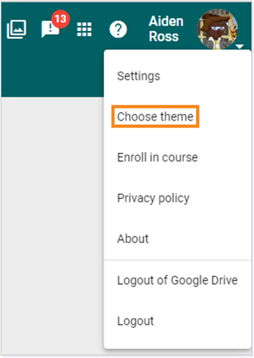
NOTE: The system preference is the Light color scheme and the color CYAN.
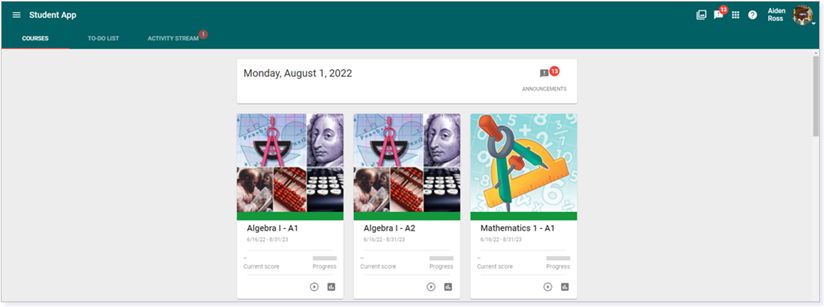
Under the Use system preference, you will see the selection of pre-determined theme colors. This includes a HIGH CONTRAST option. These apply to your toolbar and other general colors. To change the background color, click Use system preference.
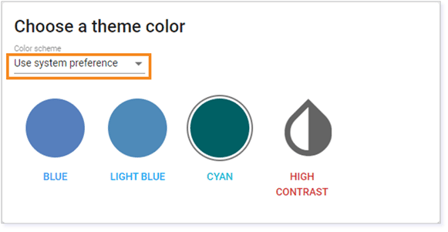
Click Dark color scheme to apply a dark background to your Buzz profile. Then, click Save.
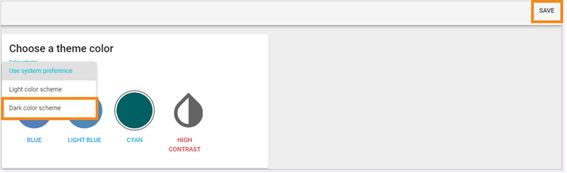
You will be directed back to the Home page with the new dark background.
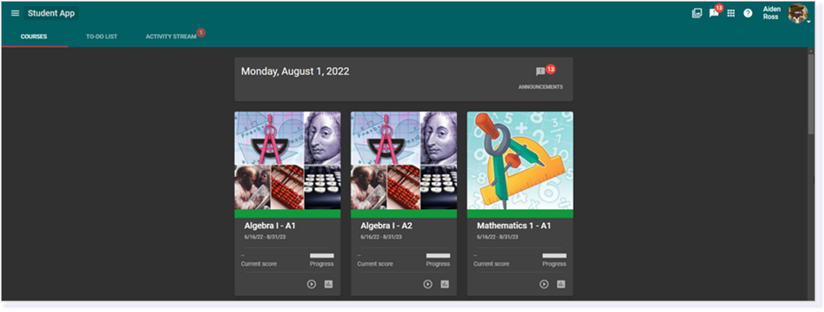
TIP: To further customize your profile, choosing the Blue, Light Blue, or High Contrast circle will change the color of the toolbar and some text on the platform.
Blue, Light Color Scheme
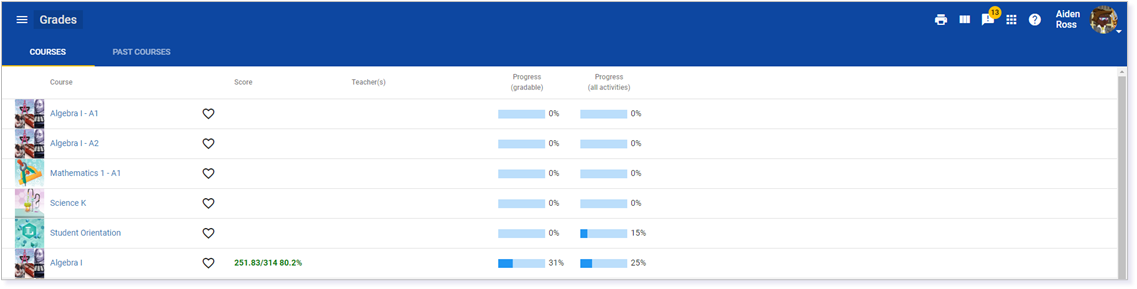
Blue, Dark Color Scheme
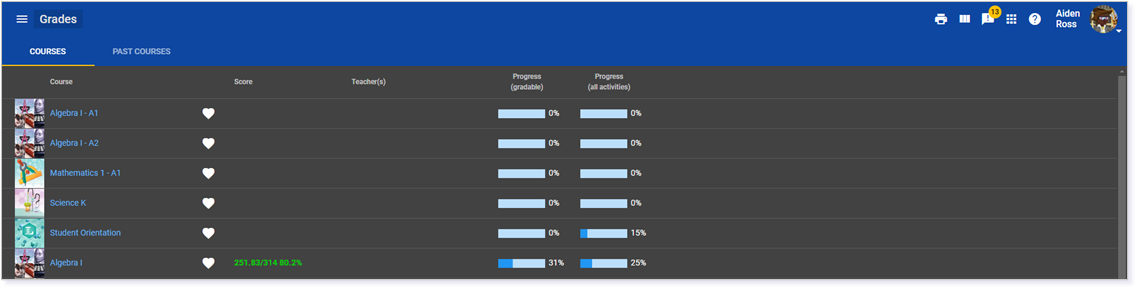
Light Blue, Light Color Scheme
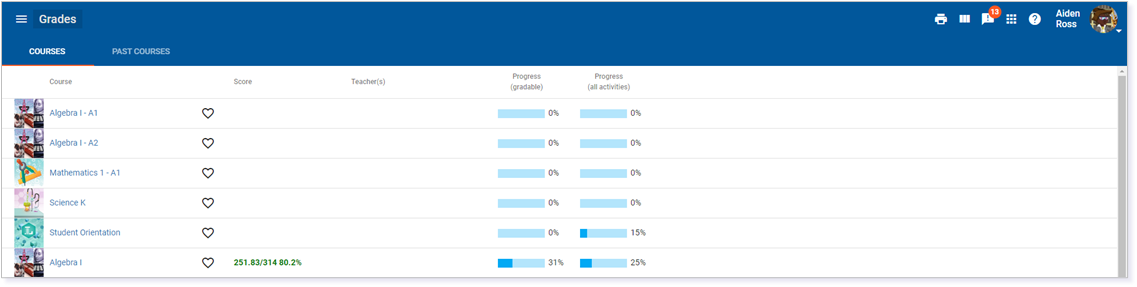
Light Blue, Dark Color Scheme
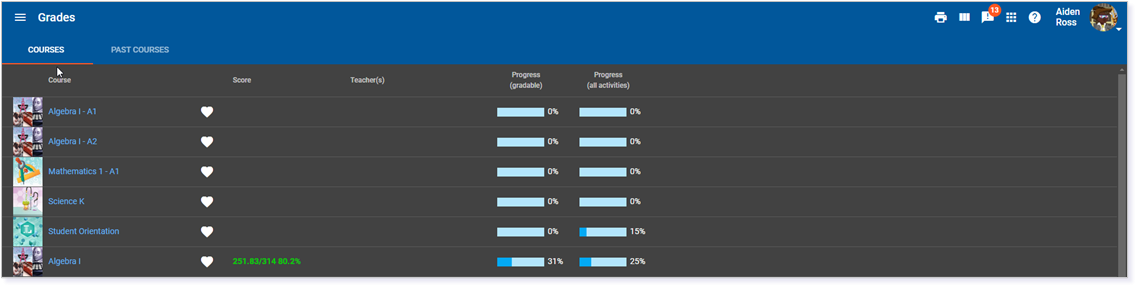
High Contrast, Light Color Scheme
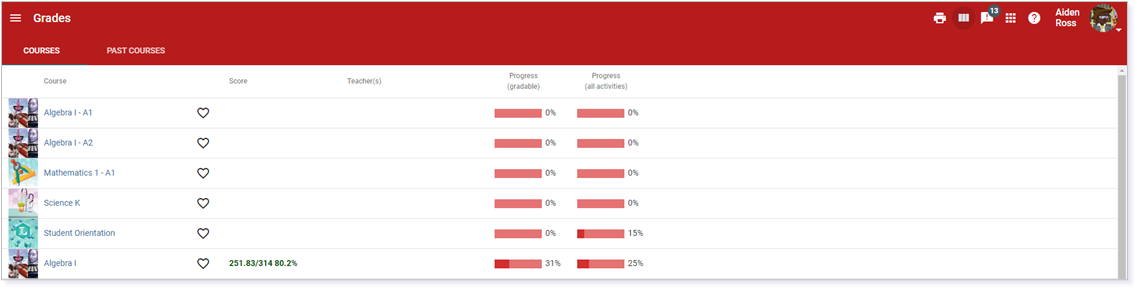
High Contrast, Dark Color Scheme
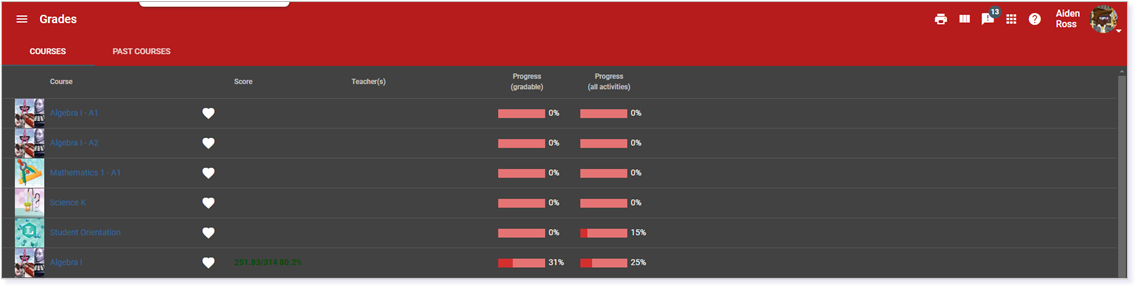
Please note, the images that may be found in this resource may not match your screen.
This is a Lincoln Learning Solutions product. Access/features may vary based on client contract.
© 2022 Lincoln Learning Solutions. All rights reserved.
