This article highlights the audio and video recording features available for teachers in Buzz.
AUDIO AND VIDEO FEATURE OVERVIEW
Teachers can provide audio and video submissions when they see the camera and microphone icons as a feature in their text editor. To use these features, teachers must use a secure URL, which is one that begins with https://.

Teachers can record audio or video feedback quickly to provide clear, personalized, extensive feedback.
All video and audio recordings can be up to three minutes long.
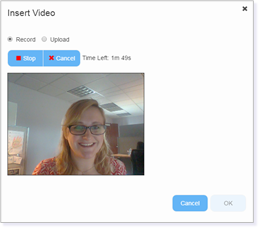
GRADING AUDIO AND VIDEO SUBMISSIONS
When reviewing audio or video submissions with the Grade Editor, the audio or video files appear in the Content tab.
Video files feature still images of the first part of the video.
Audio files feature audio players only.
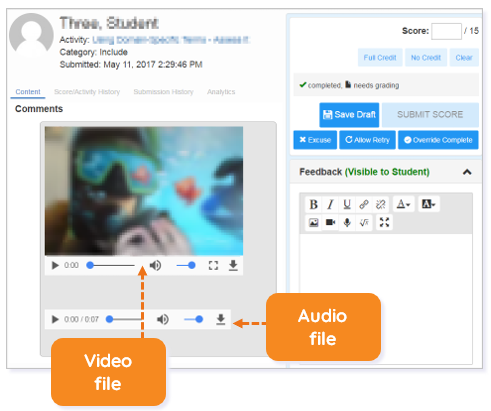
Creating Audio Feedback
To create audio feedback, click the microphone icon within the text editor of the feedback box.
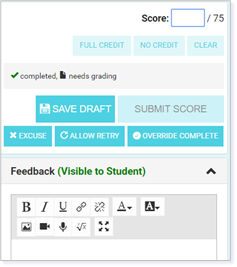
Within the pop-up menu, make sure the radio button beside Record is selected. Next, click the blue Record button.
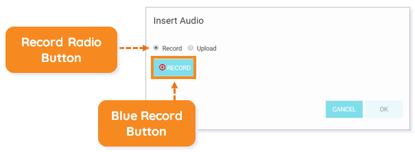
You might be asked to permit the use of your microphone and/or camera in order to begin recording. Click Allow to do so.

Your recording will begin, and the countdown will show your remining recording time. You can stop or cancel the recording at any time.
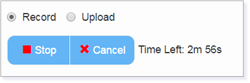
Once you have completed your recording, you will see the file begin to process.

Once your recording is complete, you will see an audio player preview window. Click OK to add your recording to your Feedback.
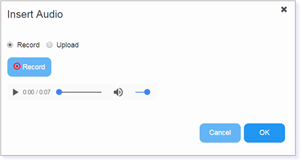
Creating Video Feedback
You will follow the same steps to complete a video recording, but you will select the camera icon to begin.

Within the pop-up menu, make sure the radio button for Record is selected. Next, click the blue Record button.
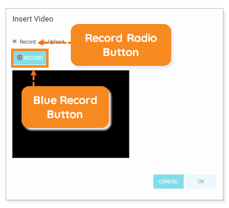
IMPORTANT: In both options, you will see the Record and Upload buttons. If you only see Upload, this means you are not logged in using a secure URL, which is one that begins with https://.
Your preview for a video recording will look slightly different than the audio preview.
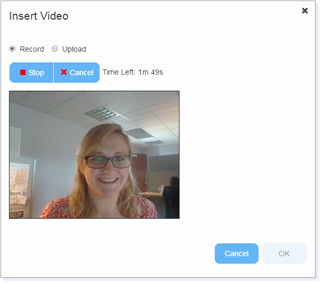
NOTE: Buzz maintains a 50MB upload limit per file. When you are uploading video or audio files, make sure they are no more than three minutes in length so your file uploads properly.
Submitting Feedback
After you select OK, your video will be displayed in the Feedback box.
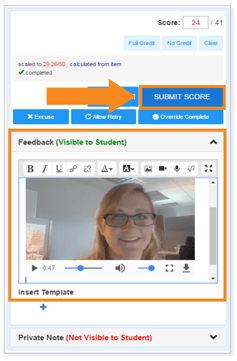
IMPORTANT: You may not see your video preview right away because it is still loading. If you see the warning below, please be patient as your video processes.
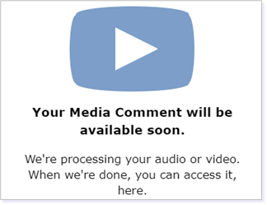
You can add typed feedback or insert a template for your students by clicking the + icon.
Once you score the submission, select SUBMIT SCORE.
Please note, the images that may be found in this resource may not match your screen.
This is a Lincoln Learning Solutions product. Access/features may vary based on client contract.
© 2021 Lincoln Learning Solutions. All rights reserved.
