This resource explains how to batch-update grades on multiple activities for a student.
NOTE: The only two options available in Batch-update grading are ALLOW RETRY or EXCUSE.
From your Buzz teacher Home page, click the Gradebook of a course.

In the GRADES tab, click on the student’s name.
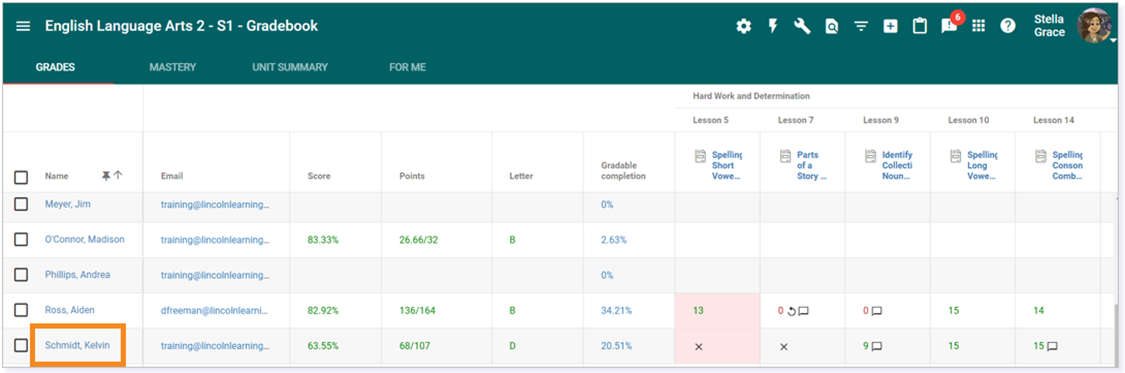
Click the Enable batch-update grading icon in the toolbar.
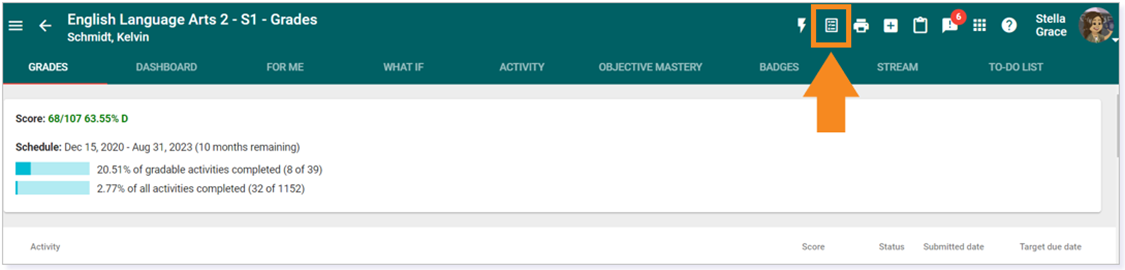
A red circle will appear behind the Enable batch-update grading icon when it is active, and checkboxes will appear to the right of all the activities.
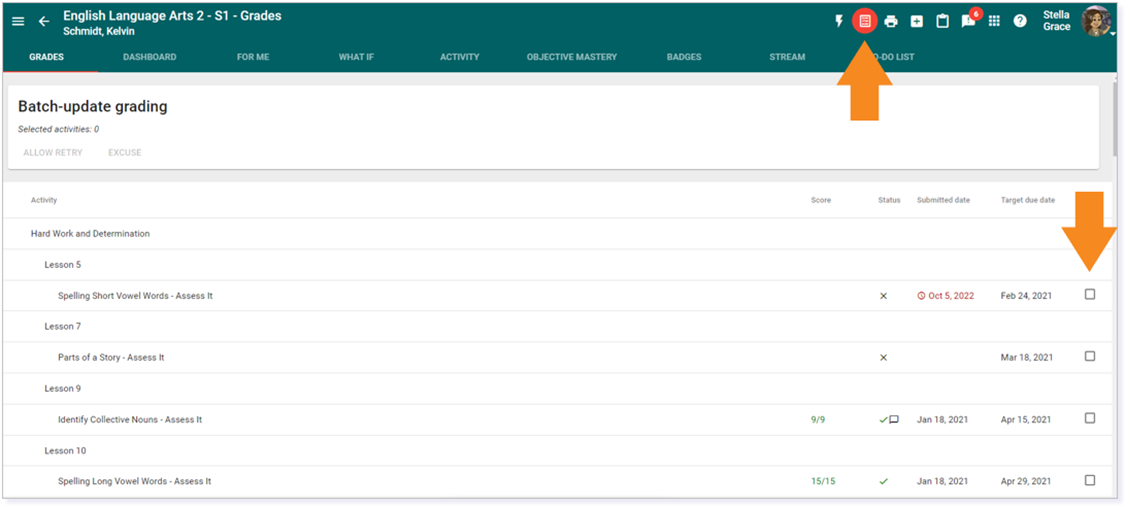
Check the boxes to the right of the activities for which you want to update grades. Then, click the ALLOW RETRY or EXCUSE button to apply the grade update. ALLOW RETRY allows the student to redo the activity. EXCUSE will not count the activity in the student’s gradebook.
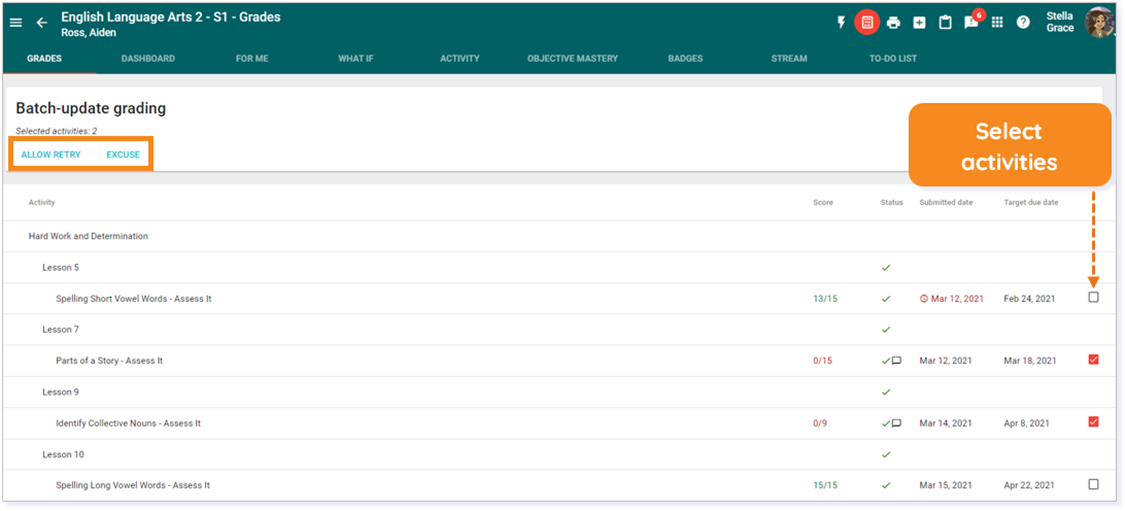
The status column will update accordingly, and the batch-update grading will become inactive.
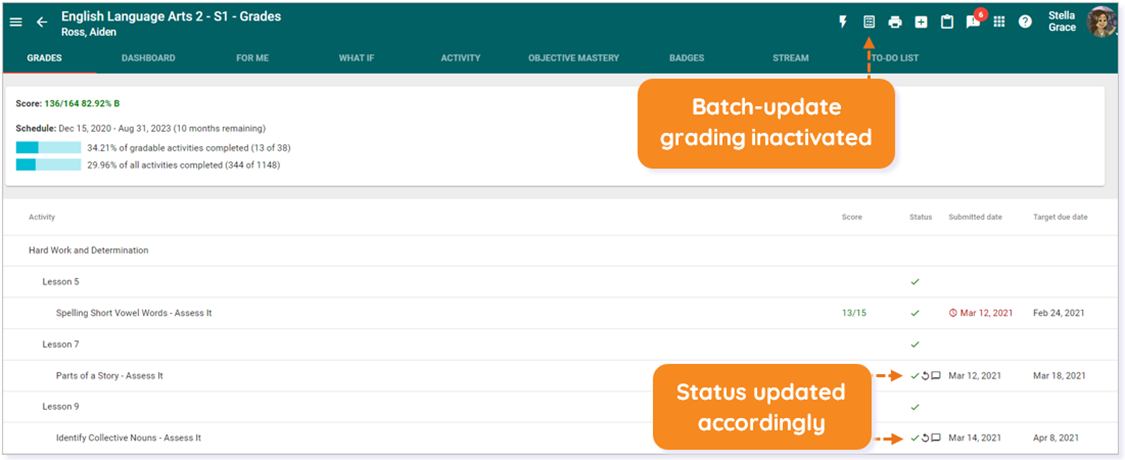
Please note, the images that may be found in this resource may not match your screen.
This is a Lincoln Learning Solutions product. Access/features may vary based on client contract.
© 2022 Lincoln Learning Solutions. All rights reserved.
