This article explains how to create a note for a Mentor user.
Navigate to Users.

Search for the mentor user whose record you wish to view.

Click the Full Name hyperlink to open the mentor user record.
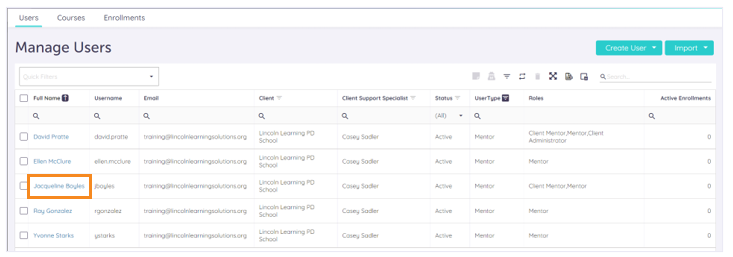
The mentor’s Information record displays. Click the Notes tab. Then, click Add Note.
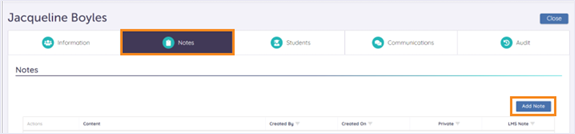
The note creation form displays. Enter the text for your note into the text box in the Content field.
NOTE: The asterisk * indicates this is a required field.
TIP: Use the formatting toolbar to manipulate your text.
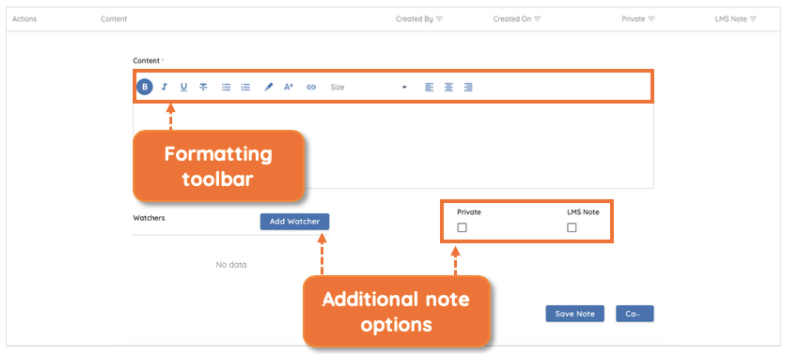
Optionally, click the Private checkbox to mark the note private. Click the LMS Note checkbox to make a copy of the note to the client’s LMS.
To add a watcher to the note, click Add Watcher. Begin to type a Username, Full Name, Last Name, or Email. Then, select the appropriate user from the list.
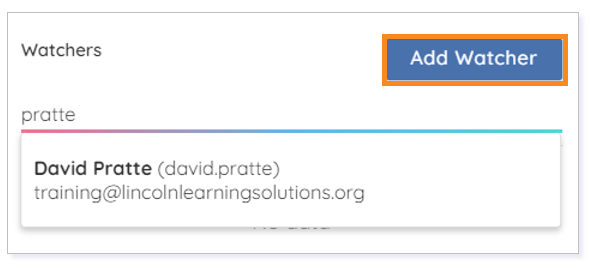
Click Save Note or Cancel.
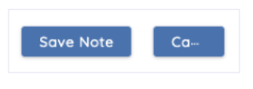
Please note, the images that may be found in this resource may not match your screen.
This is a Lincoln Learning Solutions product. Access/features may vary based on client contract.
© 2021 Lincoln Learning Solutions. All rights reserved.
