This article explains how to create users within Learning Tree.
NOTE: Only District Users and School Admins have the permission to create teachers and students in their Learning Tree site.
In the Main Menu, select Provisioning from the Administration drop-down menu.
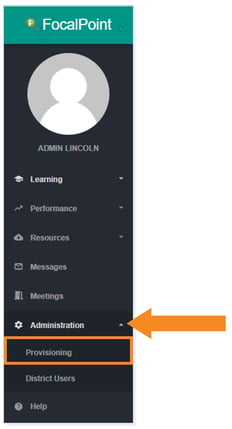
Under the SITES tab, be sure you have the correct site selected where you want to create users.
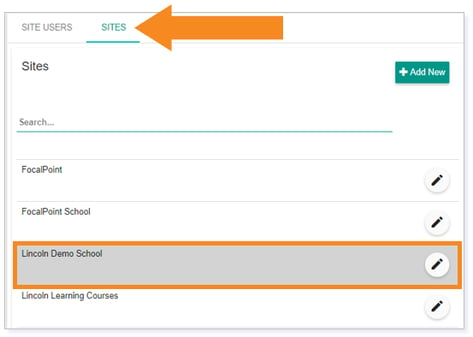
After selecting the correct site, click the SITE USERS tab to begin creating users.
Creating a Student
After selecting the LEARNERS tab, click Add New.
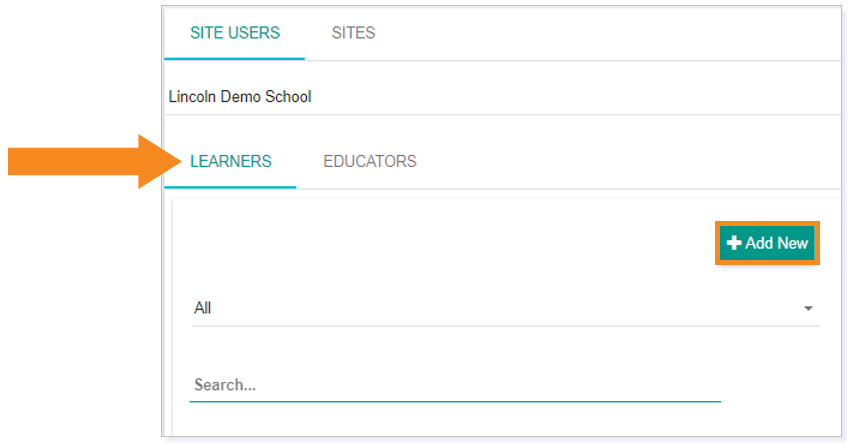
In the Add/Edit Learner pop-up box, enter the student’s First Name, Last Name, and Email.
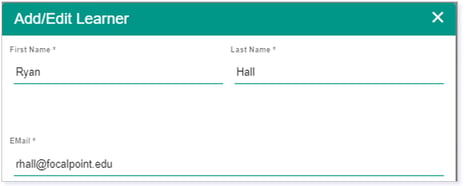
Click Save when finished to create the user.

A user creation email will be sent to the student with their system created Username and temporary password.
IMPORTANT: The Learning Tree username is system generated and cannot be manually changed at this time.
NOTE: Users will be prompted to reset their temporary password upon the initial login.
Creating a Teacher
After selecting the EDUCATORS tab, click Add New.
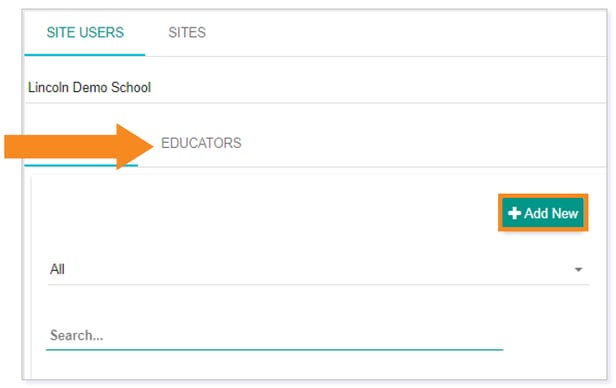
In the Add/Edit Educator pop-up box, enter the student’s First Name, Last Name, and Email. Optionally, you can give the additional permissions of Is School Admin and/or Is Course Designer.
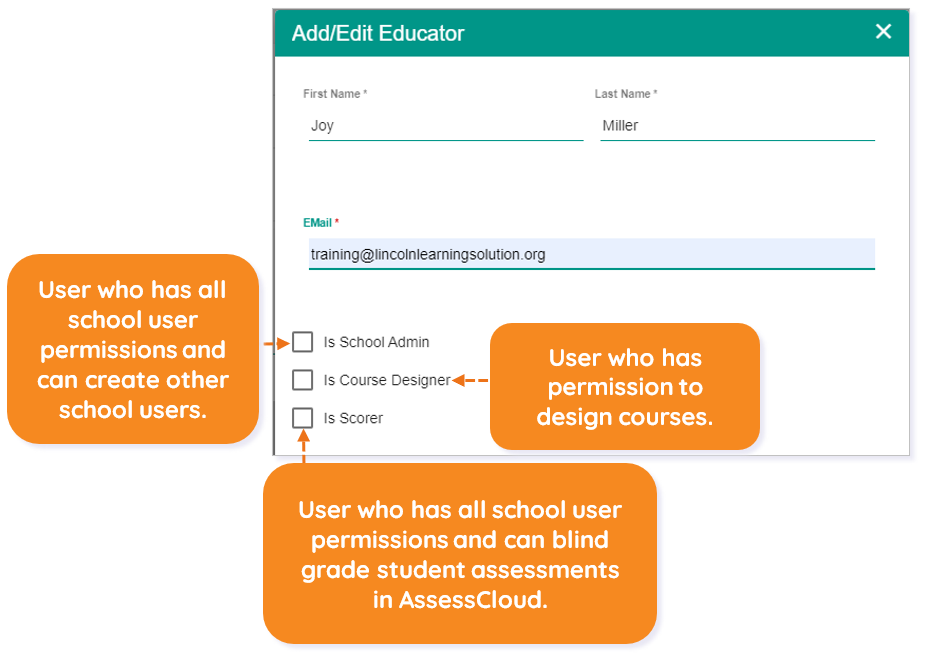
WARNING: Do not select Is Scorer unless your district has purchased AssessCloud through FocalPoint.
Click Save when finished to create the user.

A user creation email will be sent to the teacher with their system created Username and temporary password.
IMPORTANT: The Learning Tree username is system generated and cannot be manually changed at this time.
NOTE: Users will be prompted to reset their temporary password upon the initial login.
Please note, the images that may be found in this resource may not match your screen.
This is a Lincoln Learning Solutions product. Access/features may vary based on client contract.
© 2023 Lincoln Learning Solutions. All rights reserved.
