This article instructs students on how to use bookmarks in Learning Tree.
NOTE: Using bookmarks helps to revisit important topics or know which activity you last visited.
Creating a Bookmark
In the Learning tab, identify the activity you would like to bookmark.
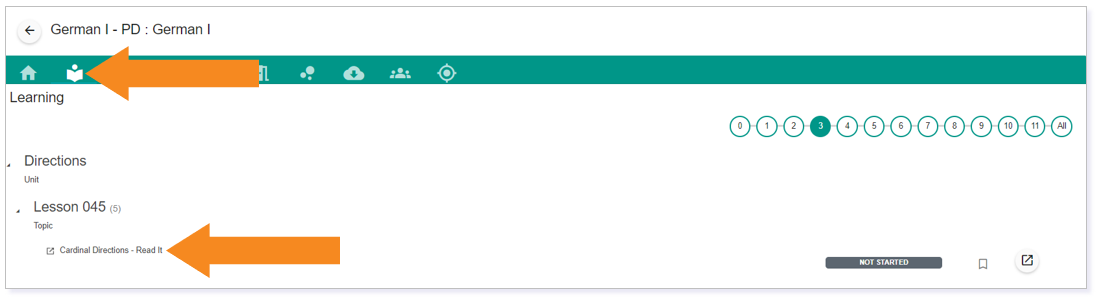
To bookmark the activity, select the Click to Bookmark icon to the right of the status bar.

You will know you have successfully bookmarked the activity when the icon states Bookmarked and the icon is gray.

Accessing a Bookmarked Activity
On your community landing page, locate the Bookmarks area and click on the bookmarked activity to access it.
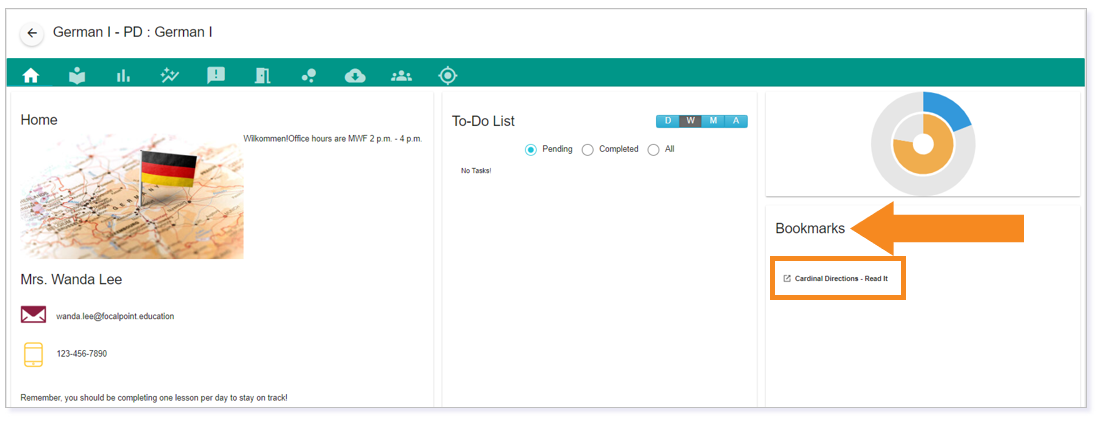
IMPORTANT: Your bookmarked activity will remain in the Bookmarks area until you remove the bookmark.
Removing a Bookmark
In the Learning tab, identify the activity from which you would like to remove the bookmark.
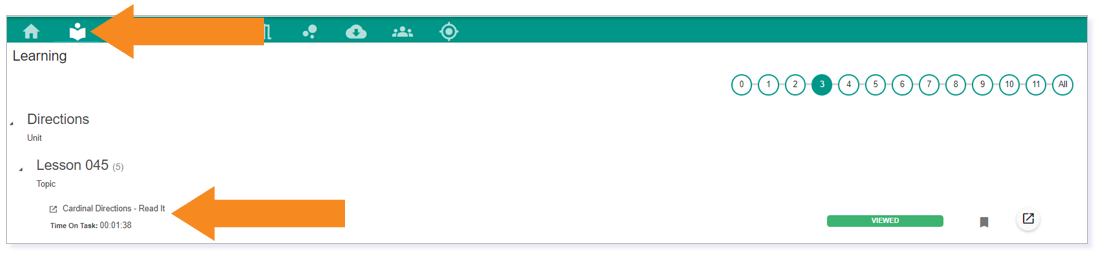
To bookmark the activity, select the Bookmarked icon to the right of the status bar.

You will know you have successfully removed the bookmark from the activity when the icon states Click to Bookmark and the icon is not gray.

Please note, the images that may be found in this resource may not match your screen.
This is a Lincoln Learning Solutions product. Access/features may vary based on client contract.
© 2023 Lincoln Learning Solutions. All rights reserved.
