This article explains how to identify all enrollments marked Active within a course or class.
Navigate to Enrollments.

Search or filter for the course or class in which you wish to view active enrollments.

Click the filter icon in the Status column and click the checkbox next to Active in the drop-down menu. Then, click OK.
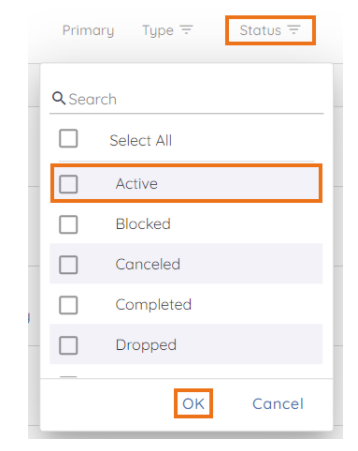
TIP: To filter for a specific user type, click the filter icon in the Type column and click the checkbox next to the appropriate type on the drop-down menu. Then, click OK.
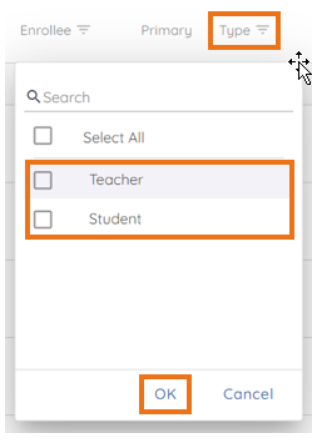
TIP: To view the total number of active enrollments for each page, reference the item count next to the pagination buttons. Change the item count per page via the results per page tool.

TIP: Export the results using the Export tool.
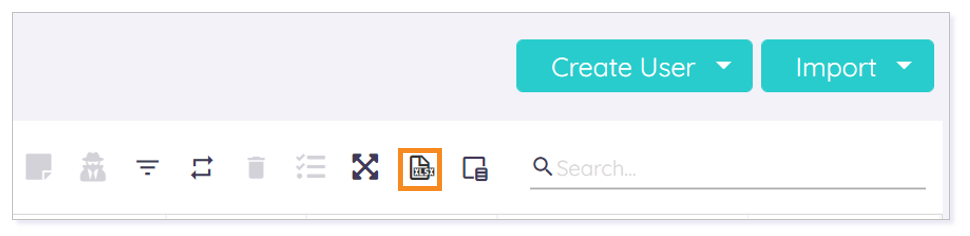
TIP: Use these same steps to identify additional enrollment statuses.
Please note, the images that may be found in this resource may not match your screen.
This is a Lincoln Learning Solutions product. Access/features may vary based on client contract.
© 2021 Lincoln Learning Solutions. All rights reserved.
