Understanding the Pacing Guide
This resource instructs teachers where to find their course Pacing Guide in their learning management system and offers tips on how to use it to make their teaching more impactful.
This video gives a visual overview of the course Pacing Guide, including where to find it and how it can be skillfully used for effective teaching. Click the Play button below to get started. Or, click here for additional written directions.
Run Time: 02:44
Understanding the Pacing Guide
The Pacing Guide helps you visually understand the arrangement of your course and ways to personalize it.
The Pacing Guide outlines the entire course by listing course objectives and standard alignment. It also identifies each Module, the lessons within each module, and the learning objects within the lesson. Assessments are highlighted as well.
IMPORTANT: Regarding assessments (Assess It, Checkpoint, and Mastery), the Pacing Guide format may differ from course to course.
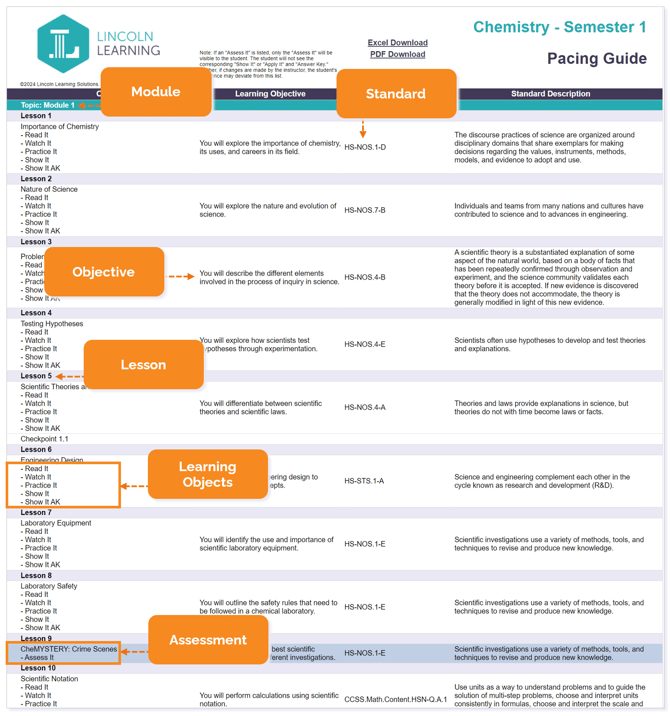
IMPORTANT: This example is from a Lincoln Empowered course, and the Pacing Guide colors may vary slightly from one product to the next.
TIP: It may take a moment for the Pacing Guide to appear as it is pulling a dynamic document. Please be patient!
Use your Pacing Guide to take detailed notes like keeping track of pacing adjustments or noting assignments with which students particularly struggled. To do this, select Excel Download on your Pacing Guide.
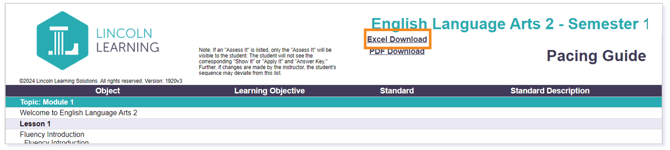
Once the Excel is downloaded, click Enable Editing.

Create a Notes column to track customizations, assessment comments, and more.
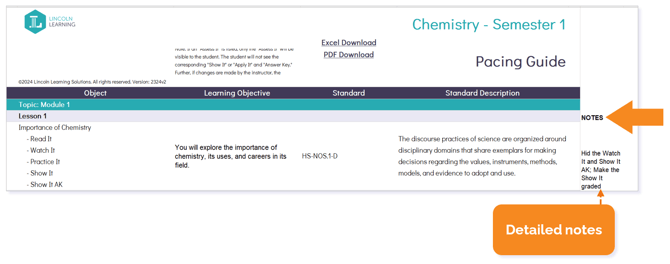
TIP: Tracking customizations will help you apply changes from year to year as well as aid you should there be any future changes or releases of the course.
Locating the Pacing Guide
Finding the Pacing Guide is dependent on the Learning Management System (LMS) in which you are instructing. Your course Pacing Guide can be found in Course Resources within your course content.
NOTE: The Course Resources may be labeled as a unit, module, folder, etc.
Select your LMS below to see specific instructions on locating the Pacing Guide.
Buzz
From your Buzz Home page, select your course.
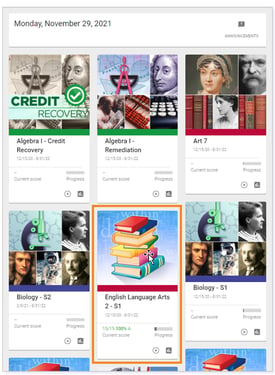
Under the Activities tab, expand the Course Resources folder.
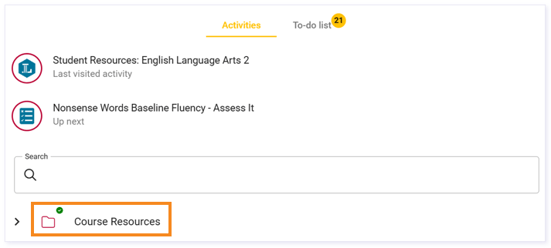
From the Course Resources folder, click on Student Resources learning object.
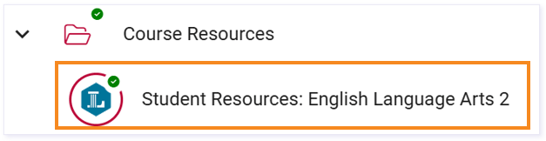
Within the Standards Resources, select CLICK HERE to the left of the Pacing Guide to open it.
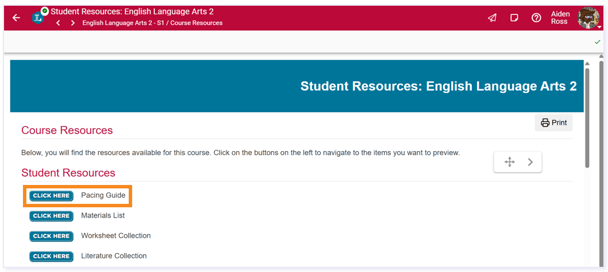
Canvas
Select Modules from your Course Index.
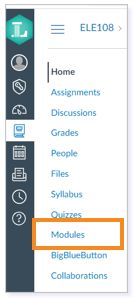
Locate the Course Resources module and select the Student Resources.
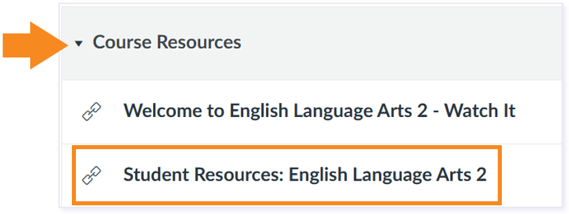
TIP: If your modules are collapsed, click the module name to open it or Expand All to open all modules.
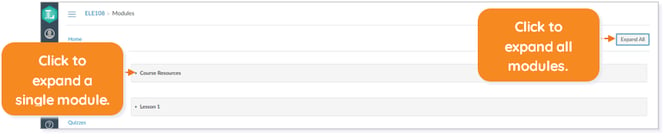
Within the Standards Resources, select CLICK HERE to the left of the Pacing Guide to open it.
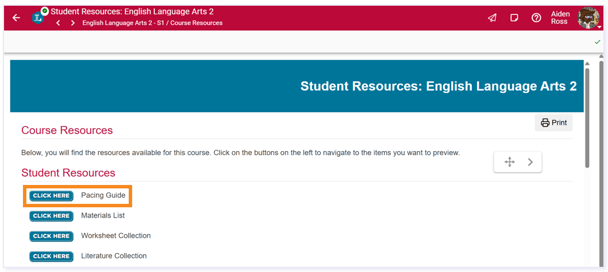
Schoology
In Materials, locate and open Course Resources.
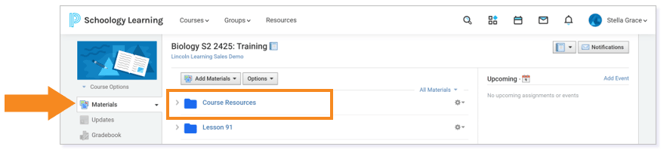
Select Standard Resources.

Within the Standards Resources, select CLICK HERE to the left of the Pacing Guide to open it.
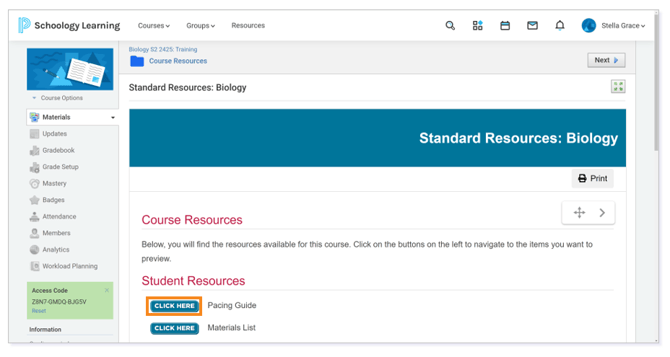
Please note the images found in this resource may not match your screen. Access and/or features may vary based on client contract.
© 2025 Lincoln Learning Solutions. All rights reserved.
