This article explains how to read a student enrollment from the class record, the student user record, or from enrollments in Pulse.
You can read a student enrollment from the class record, the student user record, or from enrollments.
Reading a Student Enrollment from the Class Record
Navigate to Courses.

Search or filter for the class in which you wish to read the student enrollment.

Click the Class Name hyperlink to open the class record.
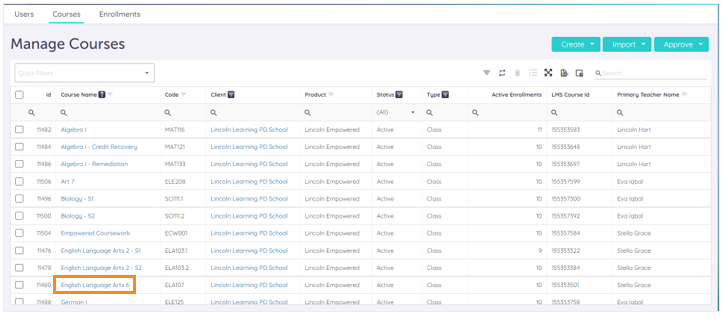
The class record displays. Click the Enrollments tab.

Scroll down to Enrolled Students. Then, click the Full Name hyperlink to open the student record.
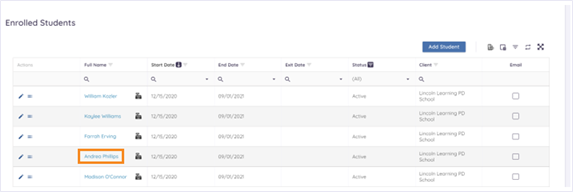
The student record displays. Click the Enrollments tab to view the student’s enrollments. Then, select Enrollments from the drop-down menu.
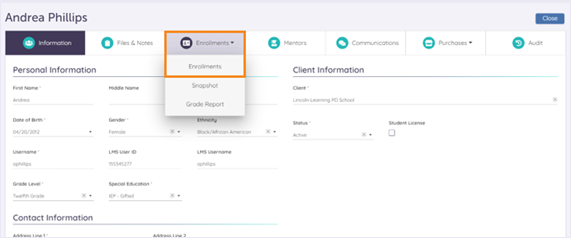
The student’s enrollment record displays.
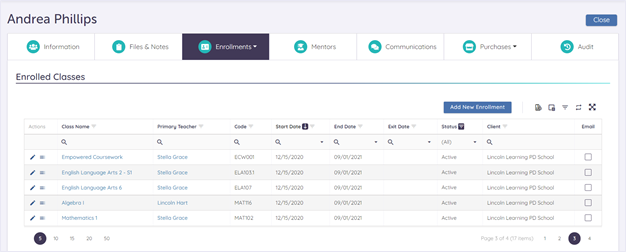
Click here to return to the top of the article.
Reading a Student Enrollment from the Student User Record
Navigate to Users.

Search for the student whose enrollment you wish to read.

Click the Full Name hyperlink to open the student record.
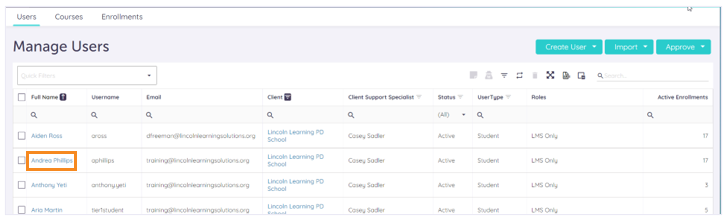
The student record displays. Click the Enrollments tab. Then, select Enrollments from the drop-down menu.
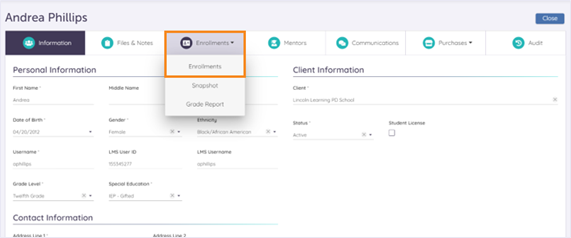
The student's Enrolled Classes record displays.
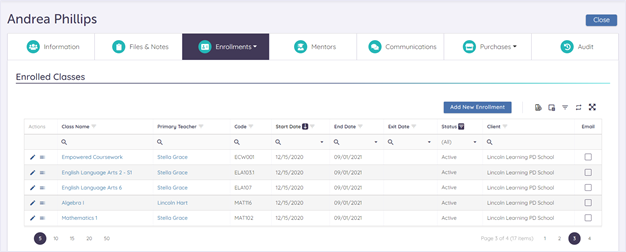
Click here to return to the top of the article.
Reading a Student Enrollment from Enrollments
Navigate to Enrollments.

Search or filter for the class in which you want to read the student enrollment.

Click the Enrollee hyperlink to open the student record.
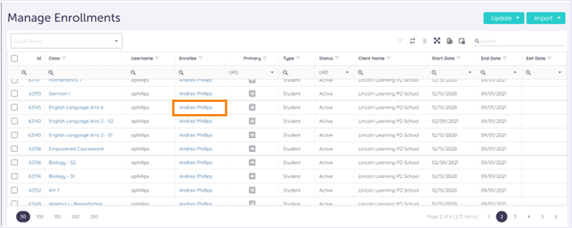
By default, the student's Information record displays. Click the Enrollments tab. Then, select Enrollments from the drop-down menu.
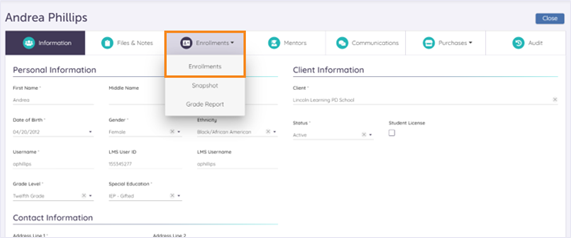
The student's enrollment record displays. Click the Class Name hyperlink to view a specific enrollment.
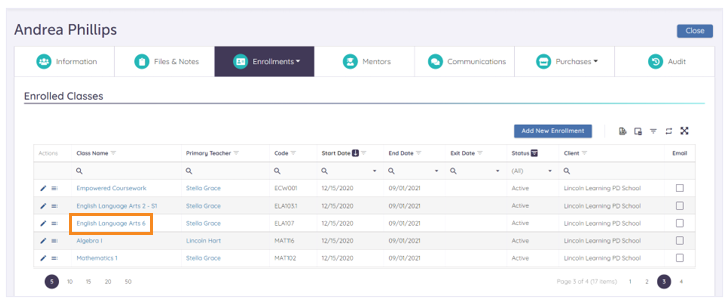
Click here to return to the top of the article.
Please note, the images that may be found in this resource may not match your screen.
This is a Lincoln Learning Solutions product. Access/features may vary based on client contract.
© 2022 Lincoln Learning Solutions. All rights reserved.
