Reinstating a Student Enrollment in Pulse After Course Completion
This article explains how to reinstate a student enrollment in Pulse after course completion.
IMPORTANT: Before you can reinstate a student in a class or course, you must ensure the student's record status is Active in Pulse.
WARNING: If the student is enrolled into a Lincoln Learning Solutions taught course and the enrollment in Pulse shows a Completed status, the teacher must be contacted to adjust at least one assessment so the completion criteria is not met (e.g., resetting an assessment before changing the enrollment in Pulse from Completed to Active). If auto-finalization settings are applied to a client-taught course, it is recommended that the steps above are also completed for that scenario.
From Explorer, navigate to Users.
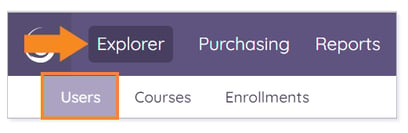
TIP: Before proceeding, it is recommended that you Clear All Filters and Reset Data Grid.

IMPORTANT: The grid defaults to all enrollment statuses.
Search or filter for the student whose enrollment you wish to update.

Click the Full Name hyperlink to open the user record of your Inactive Student.

By default, the student’s Information record displays. Click the Enrollments tab. Then, select Enrollments from the drop-down menu.

Click the pencil icon for the class enrollment you wish to set to Active.

The enrollment editor opens. Scroll down to Status. Click the drop-down arrow. Then, select Active from the list.
IMPORTANT: If the student’s end date has passed, make sure you update the End Date before saving the enrollment.

Click Save Enrollment to save the status change. The student’s status will now show Active in Buzz.

Please note the images found in this resource may not match your screen. Access and/or features may vary based on client contract.
© 2025 Lincoln Learning Solutions. All rights reserved.
