Removing a Mentor
This article will explain all of the ways to remove a mentor associated to a student or group of students.
The action of removing a student mentor association takes place in Pulse. Regardless of which way you choose to remove the association, the process begins by searching for the user (student or mentor) from which you want to remove the association
To do this, use the Search features in the Users tab to find the user.

There are three different ways to remove a mentor associated to a student or group of students in Pulse.
NOTE: Deleting the selected relationships does not delete the user(s) from Pulse. It only removes the association between the student(s) and the mentor(s).
From the Mentor Record
After you have located the mentor on the Users data grid, click Full Name hyperlink to open the mentor user record.
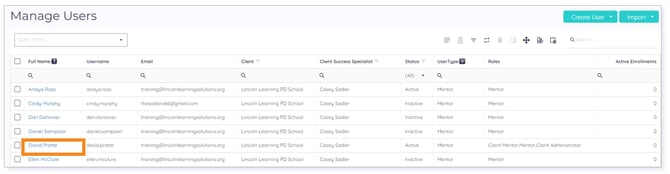
The mentor’s Information record displays. Click the Students tab.
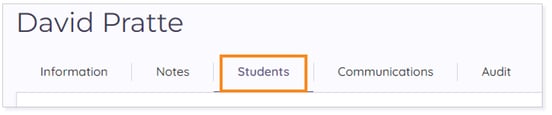
The student user list displays. Locate the student you wish to remove from the mentor record. Then, click the trashcan icon in the Actions column to the left of the student’s name.
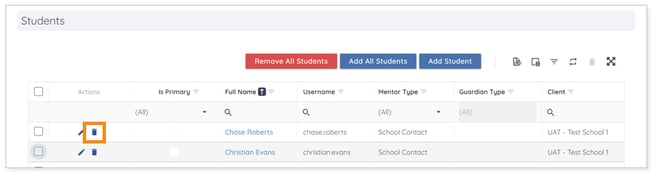
NOTE: To remove more than one student at a time, click the check box beside the students' names. Then, click the trashcan icon in the data grid toolbar.
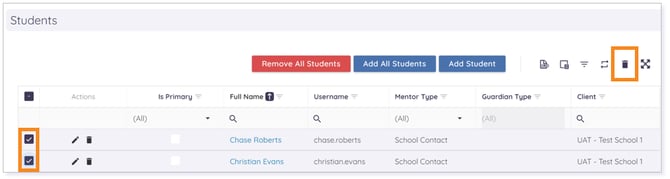
A pop-up window prompts you to confirm the action. Click Yes to remove the student(s) from the mentor record.
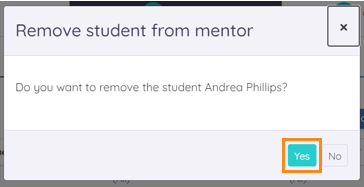
Click here to return to the top of the article.
From the Student Record
In Pulse, you may want to remove a mentor association from a student. You can either remove a single mentor or remove multiple mentors in bulk. For either process, you need to navigate to Mentors in the Student Record.
Navigating to Mentors in the Student Record
After you have located the Student on the Users Data Grid, click Full Name hyperlink to open the mentor user record.
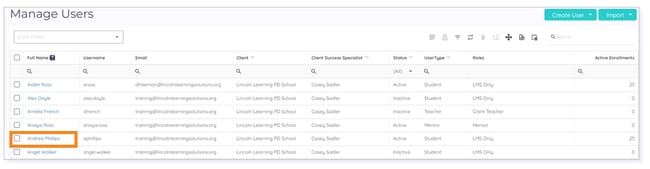
The student’s Information record displays. Click the Mentors tab.

Removing a Single Mentor
In the Mentors record, click the trashcan icon next to the mentor you wish to remove from the student user record.
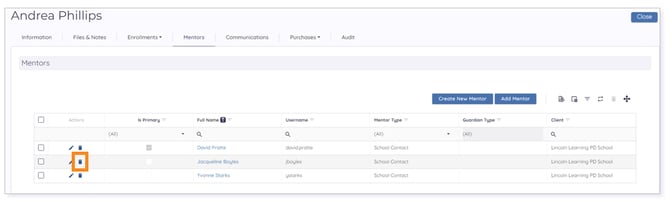
A pop-up window prompts you to confirm the action. Click Yes to remove the mentor from the student user record.
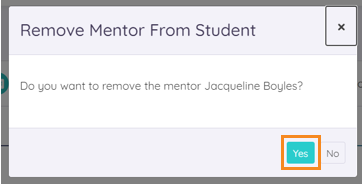
Bulk Removing Multiple Mentors
TIP: Client Admins may want to follow this process when the student changes grade bands, and new mentors need to be associated while previous mentors need to be removed.
In the Associated Mentor’s data grid, check the boxes on the mentors you wish to remove.
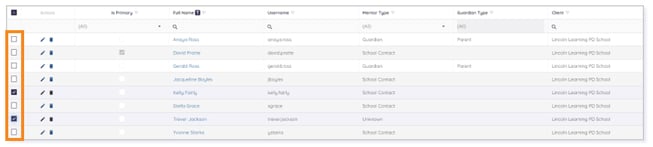
When you’re ready to remove the mentors, click the trashcan icon to Delete Selected Relationships.

A pop-up window prompts you to confirm the action. Click Yes to remove the mentors from the student user record.
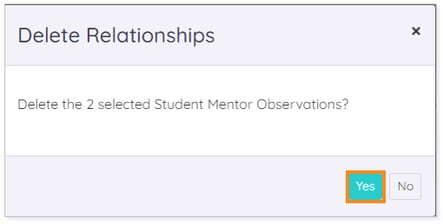
Click here to return to the top of the article.
From All Students Within a Client
After you have located the mentor on the Users data grid, click Full Name hyperlink to open the mentor user record.
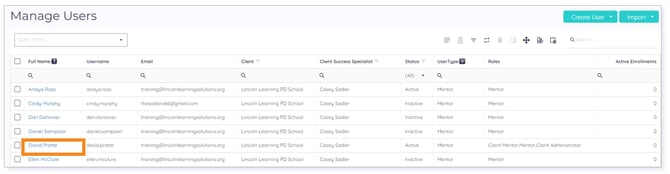
The mentor’s Information record displays. Click the Students tab.
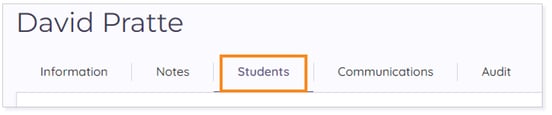
The list of students associated to the mentor displays. Click Remove All Students.

A pop-up window prompts you to Select Clients. Click the appropriate checkbox(es). Then, click Update.
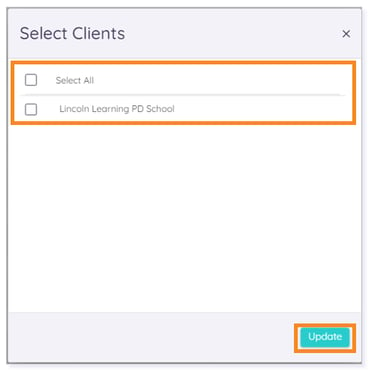
Please note the images found in this resource may not match your screen. Access and/or features may vary based on client contract.
© 2025 Lincoln Learning Solutions. All rights reserved.
