This resource demonstrates how teachers can move course content within in the Learning tab in Learning Tree.
As a teacher, you may want to customize your course by moving Lincoln Learning Objects or added content up or down in the activity order.
NOTE: You can move or reorder units, topics, or activities within your Learning tab in Learning Tree.
WARNING: Reordering may impact your course structure and possibly affect Assess It content. For instance, moving content from Lesson 1 to Lesson 2 will not remove the corresponding concepts covered in Lesson 1’s online assessment.
How to Move Content
There are two ways you can move content in Learning Tree.
Up and Down Arrows
TIP: When moving content within a topic, using the up and down arrows is the easiest way to place the activity in your desired spot.
In the Learning tab, identify the unit, topic, or activity you would like to move. Use the up or down arrows to move the item up or down in the course content order.
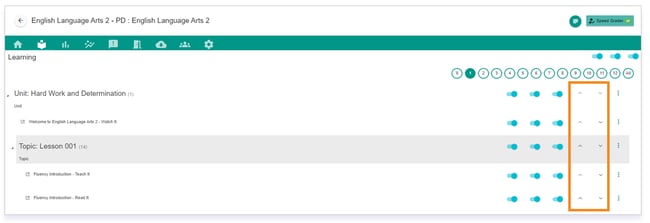
Drag and Drop
IMPORTANT: Dragging and Dropping content is ideal for when you want to relocate a topic or activity to another unit or topic. To move content from one unit to another, you must be in the All unit option.

In the Learning tab, identify the topic or activity you would like to move.
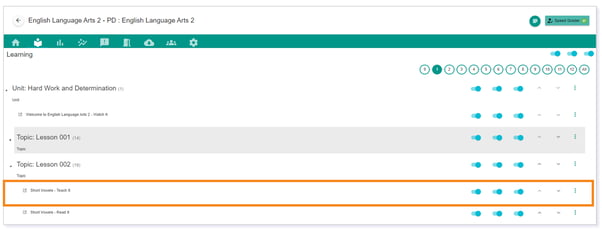
Click and hold on the item you want to move. Drag and drop the item into the unit or topic you’d like.
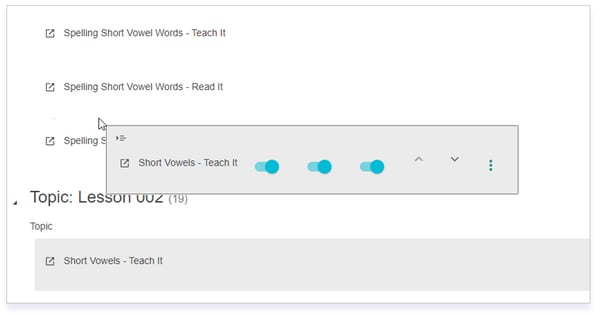
Once you unclick, you will now see the item in the new unit or topic.
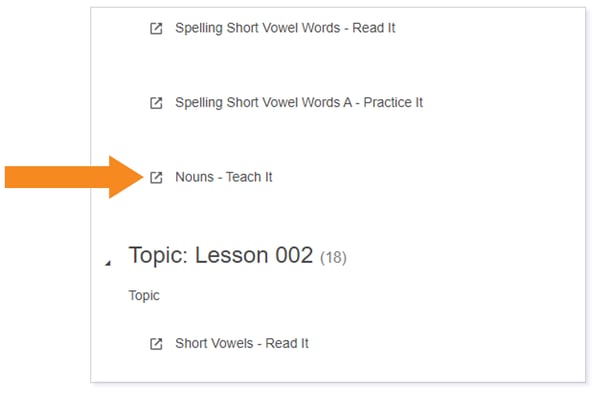
To further move the item within the unit or topic, use the up and down arrows to place the item exactly where you want it.
Please note, the images that may be found in this resource may not match your screen.
This is a Lincoln Learning Solutions product. Access/features may vary based on client contract.
© 2023 Lincoln Learning Solutions. All rights reserved.
