This resource explains how to log in to the Pulse application for the first time and for additional log ins.
WARNING: If more than one user is using the same device to log in, please remember to log out from each system (LMS and/or Pulse) before closing your browser.
This video highlights the initial login experience for Pulse followed by experience tips for each additional login. Click the links for written directions.
Click the Play button below to get started.
Run Time: 01:35
Logging in to Pulse as a New User
Navigate to Pulse via the URL:
https://learn.lincolnlearningsolutions.org/

You are taken to the Pulse login screen.

Enter your Username and Password.
If you were provided with a temporary password in the Account Creation Notification email from pulse@lincolnlearningsolutions.org, please use this here.
If you were not provided a temporary password in the Account Creation Notification email from pulse@lincolnlearningsolutions.org, please contact your school administrator for your password.
Then, click Sign in.
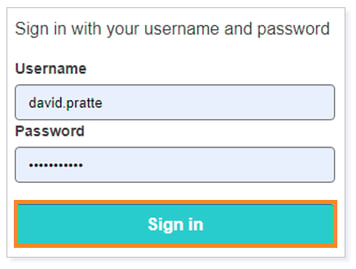
IMPORTANT: If you received a temporary password for initial login (your first time logging into Pulse), you will be prompted to change your password to a permanent password. The temporary password will expire after 90 days.
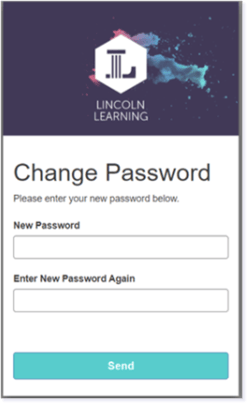
Enter your New Password twice. Then, Click Send.
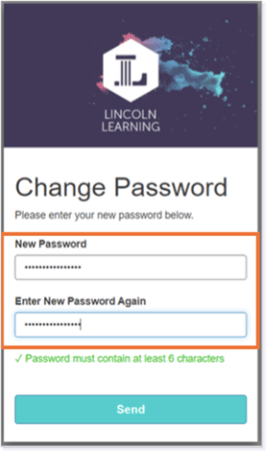
The password policy is at least six (6) characters.
You will be taken to the Pulse login screen.

Enter your Username and Password. Then, click Sign in.
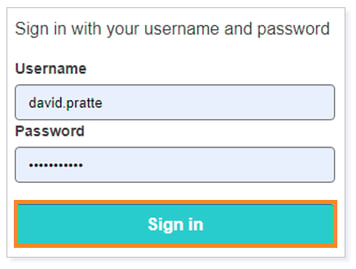
You are taken to My Dashboard.
IMPORTANT: Students are automatically directed to their Learning Management System and will not see My Dashboard.
NOTE: The My Dashboard view is based upon the assigned user role and purchased solution type.

Logging in to Pulse: Additional Logins
Navigate to Pulse via the URL:
https://learn.lincolnlearningsolutions.org/
Click Login.

TIP: If you cannot recall your password, click forgot password on the Splash Screen and follow the prompts.
IMPORTANT: If your school has disabled the ability to reset passwords, you will be prompted to contact your school for further assistance.
You are taken to the Pulse login screen.

Enter your system Username and Password. Then, click Sign In.
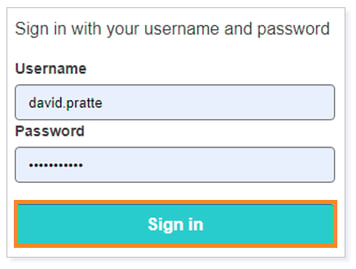
TIP: If you are unable to log into Pulse, please first ensure you are entering your correct username in the Username field in the form of an email address or a system username.
You are taken to My Dashboard.
IMPORTANT: Students are automatically directed to their Learning Management System and will not see My Dashboard.
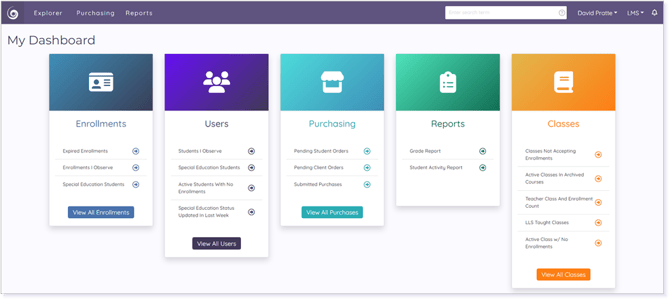
TIP: If you need further assistance with the login experience, reach out to your Client Success Specialist and include the following details:
- Name
- District
- Email Address
Please note the images found in this resource may not match your screen. Access and/or features may vary based on client contract.
© 2025 Lincoln Learning Solutions. All rights reserved.
