The Lincoln Learning Student Experience
This article introduces students to the Lincoln Learning Solutions (LLS) content in their respective learning management system (LMS).
Students can access their Lincoln curriculum in the following LMS:
Each LMS is unique and how you interact with your content may be different depending on which LMS you are using.
If you do not see your LMS listed, visit your LMS help center for assistance.
Buzz
Click the Play button below to get started.
Run Time: 04:19
If you're brand new to the Buzz LMS, review Get Started with Buzz: Students to familiarize yourself with different features of the LMS.
TIP: To-do List identifies which Lincoln Learning tasks are due that day, activities with upcoming due dates, and past-due activities. Dates shown in the To-do List are soft due dates.
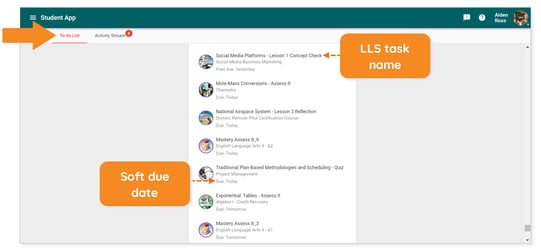
Additional Buzz Resources
How do I reorder my Course Cards?
How do I use my Buzz Calendar?
How do I use the Announcements tool? [Student]
How do I view my progress (Grades screen)?
Click here to return to the top of the article.
Canvas
Click the Play button below to get started.
Run Time: 04:24
If you're brand new to the Canvas LMS, review Student Getting Started Resources to familiarize yourself with different features of the LMS.
IMPORTANT: Each Canvas account is customized to the school's specifications. Your Canvas instance may appear different and have options other than what is depicted in these videos. Your courses within the LMS may also differ from one another. Reach out to your teacher(s) with any additional questions.
Additional Canvas Resources
Student Getting Started Resources
Click here to return to the top of the article.
Schoology
Click the Play button below to get started.
Run Time: 04:23
If you're brand new to the Schoology LMS, review Getting Started for Students to begin to familiarize yourself with the systems.
Additional Schoology Resources
Click here to return to the top of the article.
Please note the images found in this resource may not match your screen. Access and/or features may vary based on client contract.
© 2025 Lincoln Learning Solutions. All rights reserved.
