Updating a Student Enrollment in Pulse
This article explains how to update a student enrollment from enrollments, the class record, or the student user record in Pulse.
You can update a student enrollment from enrollments, the class record, or the student user record.
Updating a Student Enrollment from Enrollments
In Enrollments, search or filter for the class in which you wish to update the student enrollment record.
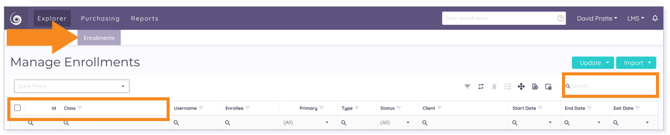
Click the Enrollee hyperlink to open the student information record.

The student's Information record displays. Click the Enrollments tab. Then, select Enrollments from the drop-down menu.

The student’s enrollment record displays. Click the pencil icon next to the appropriate enrollment to edit the record.
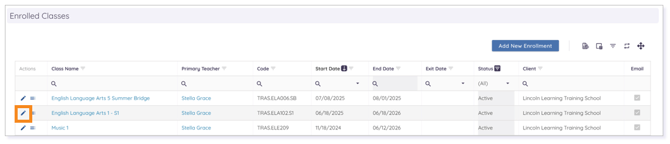
Make the desired updates to the enrollment record. Then, click Save Enrollment to save the changes to the record.

IMPORTANT: If you attempt to change the enrollment date to more than 30 days before the date the enrollment was created, you will receive an error message.
Updating a Student Enrollment from the Class Record
In Courses, search or filter for the class for which you wish to update the student enrollment record.
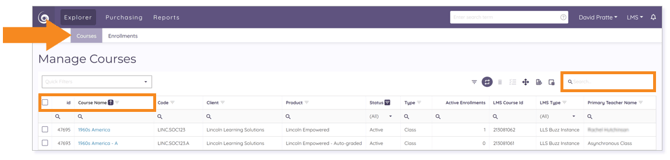
Click the Course Name hyperlink to open the class record.

The class record displays. Click the Enrollments tab.
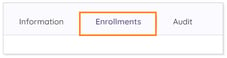
Scroll down to Enrolled Students. Then, click the pencil icon for the student whose enrollment you wish to update.
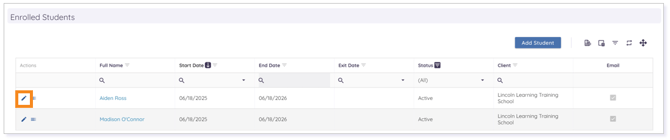
Make the necessary updates. Then, click Save Enrollment to save the changes to the record.

IMPORTANT: If you attempt to change the enrollment date to more than 30 days before the date the enrollment was created, you will receive an error message.
Click here to return to the top of the article.
Updating a Student Enrollment from the Student User Record
In Users, search for the student whose enrollment record you wish to update.
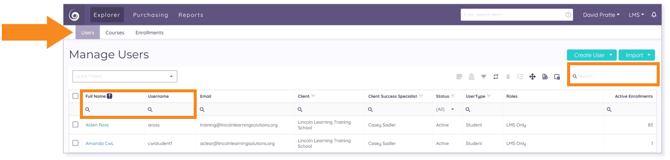
Click the Full Name hyperlink to open the student record.

The student’s Information record displays. Click the Enrollments tab. Then, select Enrollments from the drop-down menu.

Click the pencil icon next to the appropriate enrollment.
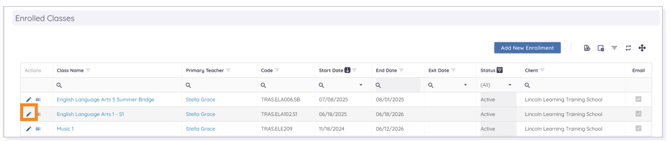
The class enrollment record displays. Make any necessary updates. Then, click Save Enrollment to save the changes to the record.

IMPORTANT: If you attempt to change the enrollment date to more than 30 days before the date the enrollment was created, you will receive an error message.
Click here to return to the top of the article.
Please note the images found in this resource may not match your screen. Access and/or features may vary based on client contract.
© 2025 Lincoln Learning Solutions. All rights reserved.
