Using Buzz Bulk Edit
This resource provides information on how teachers using Buzz can use Bulk Edit to make changes to course content.
What is Bulk Edit?
Bulk Edit is available in the Activity List tab within a course’s Editor. This feature allows teachers to select multiple components from the course syllabus and use the Bulk Edit icon to apply changes to all selected items at once.

Tips for Using Bulk Edit
1. Selecting course components of the same type will allow for more Bulk Edit options.
2. Filters can help you narrow down what you want to adjust. Make sure you always double check what you have selected.
Bulk Edit Sample
Adjusting Number of Attempts
Adjust the Filter by type to Assessment.
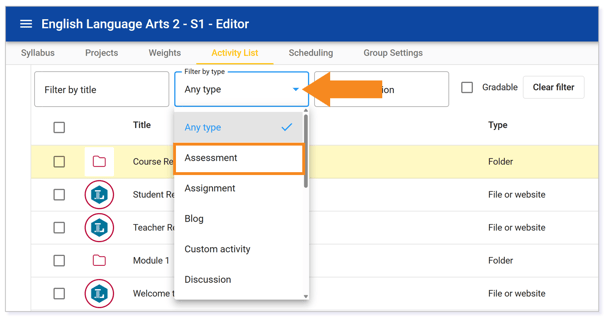
Check all Assessments you need to adjust.
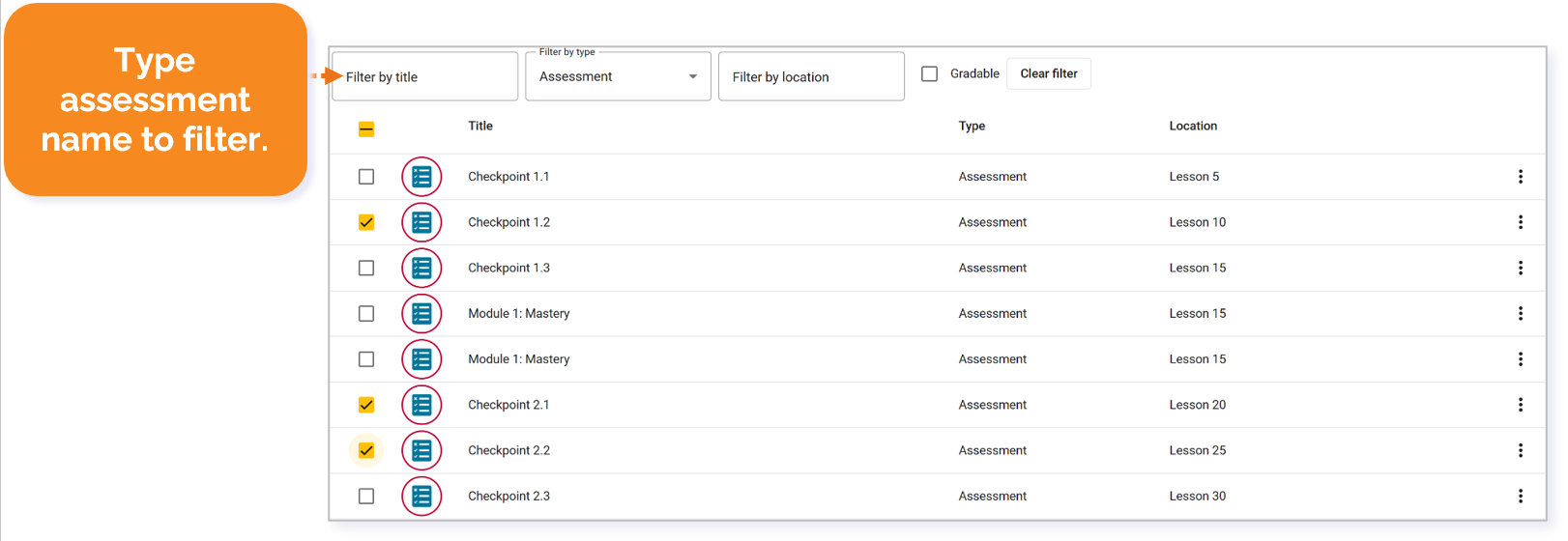
TIP: Filter by Checkpoint if you are just adjusting Checkpoints.
Click the Bulk Edit icon in the toolbar.

IMPORTANT: You can use Bulk Edit to customize the experience for Group within the course. To do that, make sure you first select your group from the upper-right corner.

Locate Number of attempts* and check the box.
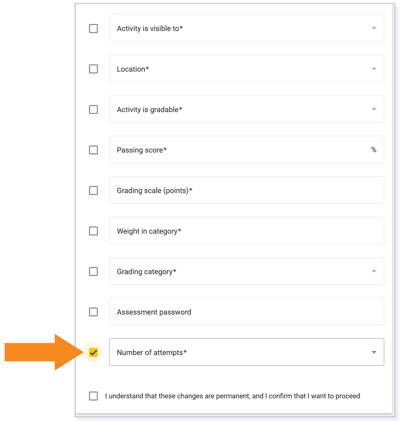
Click the the down arrow and adjust the numbers accordingly.
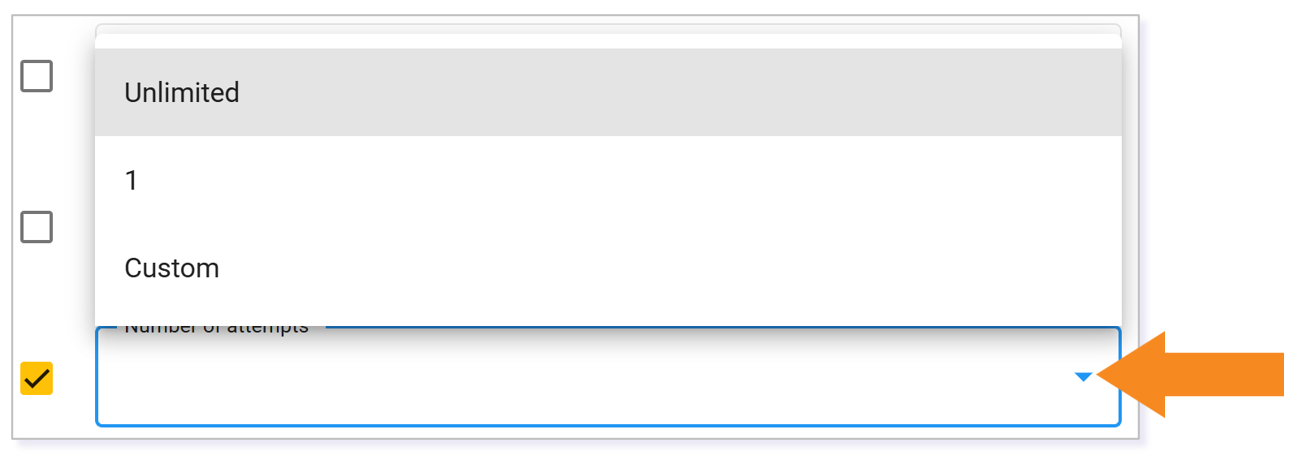
Click the check box next to the I understand that these changes are permanent, and I confirm that I want to proceed statement.

Click Update.
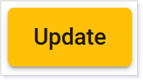
Making Something Gradable
Use the Filter by title to locate your items you want to make gradable. Check all items you need to adjust.
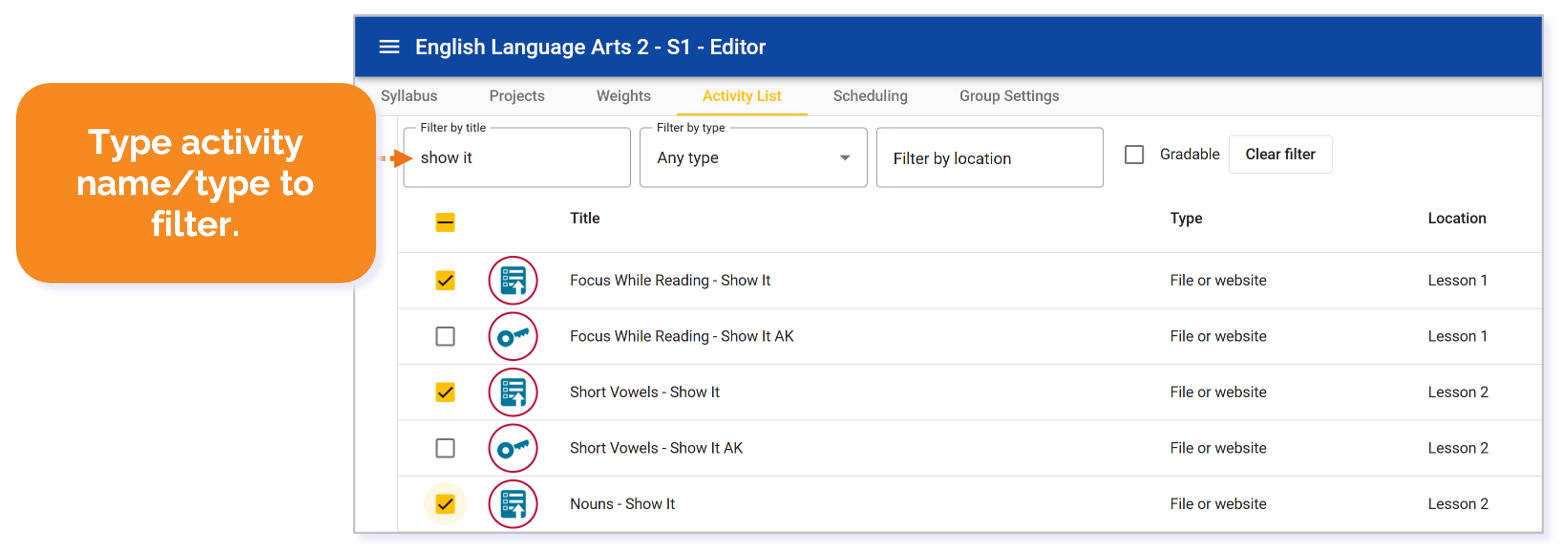
TIP: If you are wanting to adjust a variety of Apply Its or Show Its to gradable, remember these tips:
- Use your Pacing Guide to identify which Show Its are currently non-graded.
- Search for the term Show It.
- Select each Show It you want to apply the changes too; do not select the AKs at this time.
Click the Bulk Edit icon.

Locate Activity is gradable* and check the box.
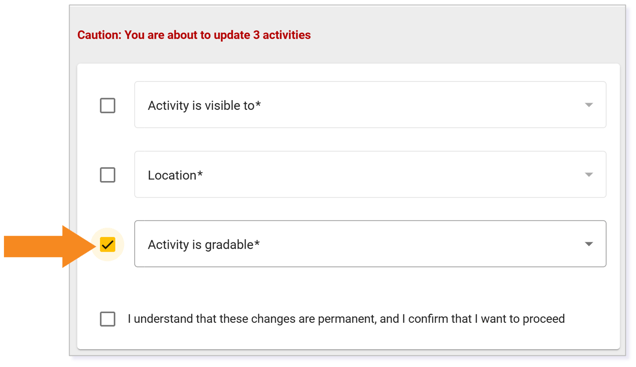
Click the the down arrow and select Yes.
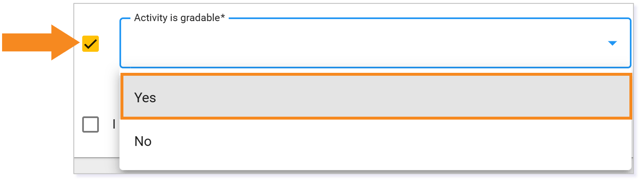
Click the check box next to the I understand that these changes are permanent, and I confirm that I want to proceed statement.

Click Update.
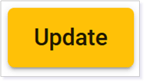
Notice that the Type for the learning object changed from File or Website to Custom Activity.

You can reselect the Custom Activities to explore additional bulk changes to apply to your newly gradable items
TIP: If you are changing an Apply It or Show It, make sure you use your Filter by title options again and search for Apply It AK or Show It AK respectfully. Then, Bulk Edit and change the activity visibility to Teachers only.
Additional Resources
How do I make changes to multiple activities at once (Bulk Edit)?
Please note, the images that may be found in this resource may not match your screen.
This is a Lincoln Learning Solutions product. Access/features may vary based on client contract.
© 2025 Lincoln Learning Solutions. All rights reserved.
