Using PDF Worksheets Within Activities
The purpose of this article is to explain how to interact, download, and print materials within an activity.
Interacting, downloading, and printing PDF worksheets are ways to complete a Lincoln Learning worksheet. You may also utilize Worksheetzone or any other creative options. Please see these additional resources for support.
To complete Lincoln Learning courses successfully, materials are a necessity.
The materials needed for the selected activity will be shown at the top of the page under the Materials heading.
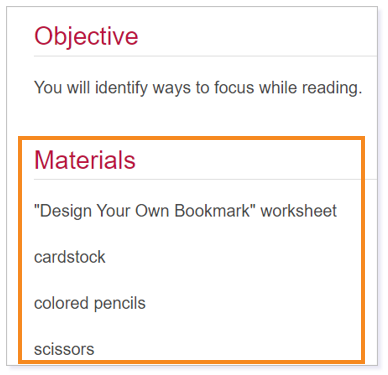
Interacting with Worksheets
Interactive PDF worksheets allow you to draw on a worksheet to complete it. You will know the PDF is interactive if you see a Draw feature.

Within the Draw feature, you have three options:
1. Pen
2. Highlighter

3. Eraser

Once you have completed the worksheet using the Draw features, you can print it or download it to your computer.
Downloading Worksheets
You can find the download option in the top right-hand corner of the embedded PDF. Click on the icon and choose whether you want to download your PDF with your changes or without your changes.

Printing Worksheets
If you need to print a worksheet on demand, scroll down to the worksheet. Click the Print icon in the upper right-hand corner.
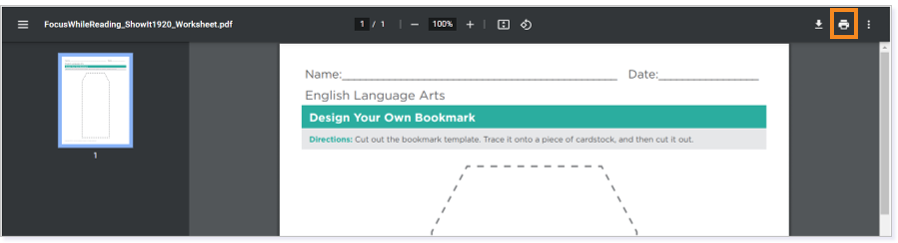
Review the preview picture, printer location, and number of copies. Click Print.
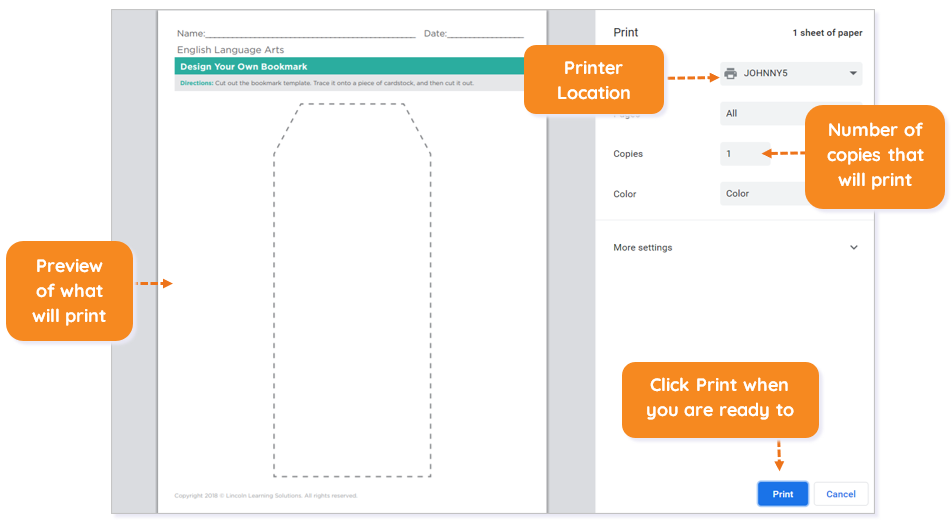
Please note the images found in this resource may not match your screen. Access and/or features may vary based on client contract.
© 2025 Lincoln Learning Solutions. All rights reserved.
