This article explains how to use the Communications log in the user record in Pulse.
Navigate to Users.
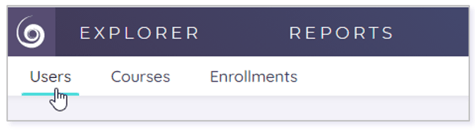
Search for the user whose log you wish to view.

Click the Full Name hyperlink to open the user record.
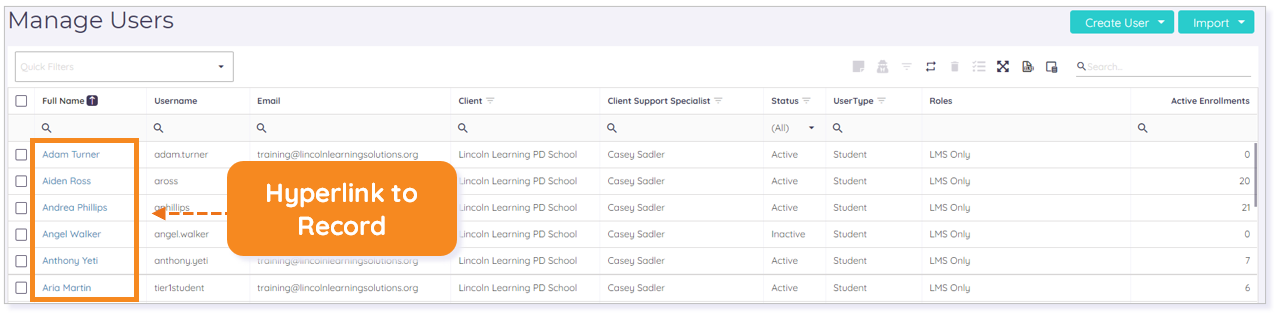
The user’s Information record displays. Click the Communications tab.

The Communications log displays. Use the Search tools to locate specific information.
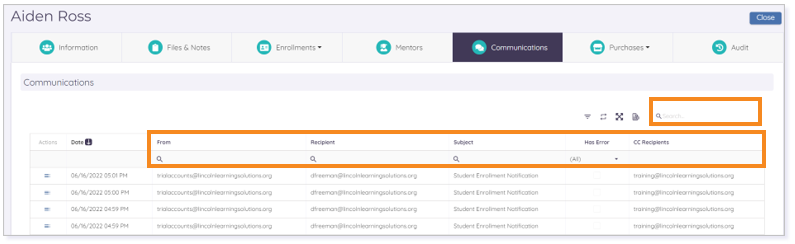
Click the icon in the Actions column to expand and view a specific communication.
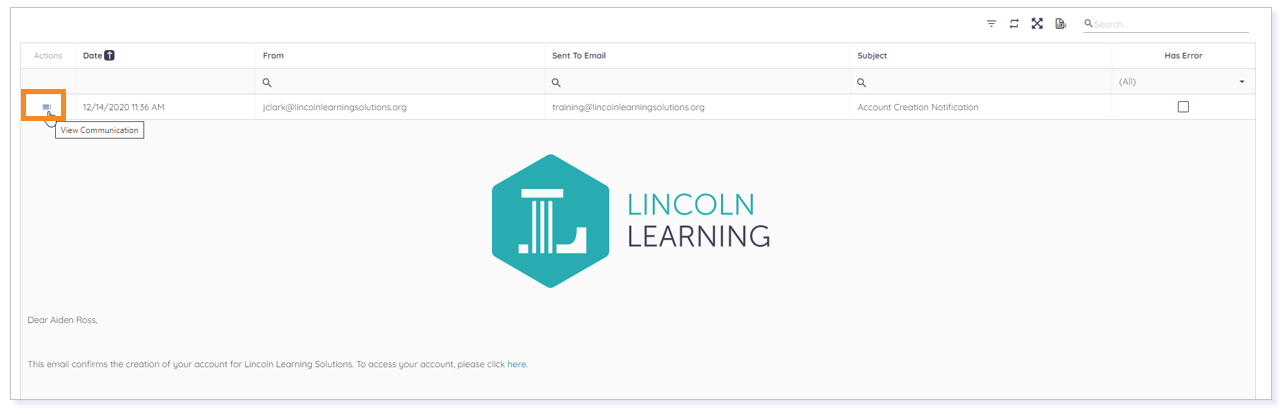
Use the Has Error drop-down menu to mark a log entry true or false.
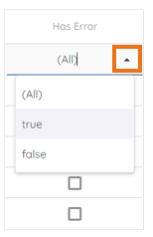
Click the Date, From, Recipient, Subject, or Has Error column headers to sort information in ascending (A-Z) or descending (Z-A) order tool. Column headers with an eyeglass underneath are filterable.
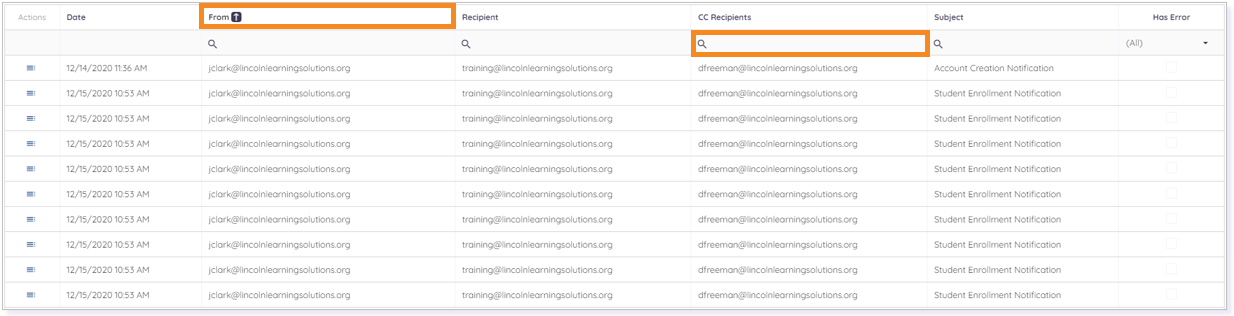
Use the results per page and pagination tools to control the number of results visible on the grid.

Please note, the images that may be found in this resource may not match your screen.
This is a Lincoln Learning Solutions product. Access/features may vary based on client contract.
© 2022 Lincoln Learning Solutions. All rights reserved.
