This resource illustrates how a teacher can navigate, utilize, and edit their Community Card to make learning more powerful.
When you first log into Learning Tree, you may be taken to your Communities Landing Page where you will see your Community Cards. If you are not automatically directed to the Communities Landing Page, select Learning Tree from the Learning drop-down menu in the Main Menu.
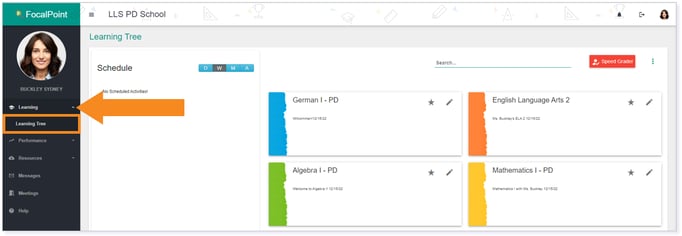
Community Card
A Community Card is the gateway to your courses. Taking a closer look at the community card, you will see four individual parts.
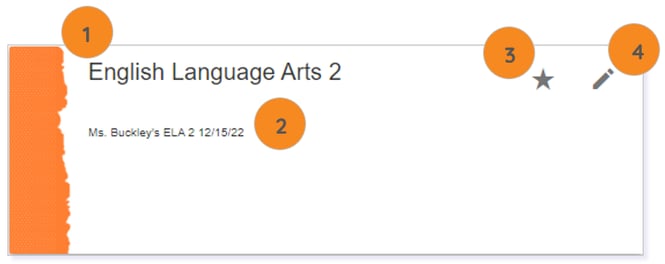
Community Name
The Community Name is assigned by either you or an admin upon creation of the community. It could identify the name of the course content within the community or your name as the community owner.
IMPORTANT: If using integration with a third-party SIS, the Community Card may pull the Class Name directly from what is inputted into the SIS.
NOTE: Even if integrating with a third-party SIS, you or an admin can still edit the Community Name.
Community Description
The Community Description is created by either you or an admin upon creation of the community. It could identify what course the community contains, your name as the community owner, the date the community was created, and more.
IMPORTANT: If using integration with a third-party SIS, the Community Card may pull the Community Description directly from what is inputted into the SIS.
NOTE: Even if integrating with a third-party SIS, you or an admin can still edit the Community Description.
TIP: Keep the Community Description brief. Creating a lengthy description will insert a scroll bar on the Community Card which users must use to see the complete description.
Click to Bookmark
Clicking the star to bookmark a community will move this community to the top of all users’ Community Cards.
NOTE: Click here to learn more about bookmarking a community.
Edit Community
Clicking the pencil icon will allow you to edit not only the Community Name but the Community Description as well.
IMPORTANT: Click Save after making any edits to your Community Card.
Please note, the images that may be found in this resource may not match your screen.
This is a Lincoln Learning Solutions product. Access/features may vary based on client contract.
© 2023 Lincoln Learning Solutions. All rights reserved.
