This article provides an overview of the search fields within the Digital Library in Buzz.
IMPORTANT: Lincoln Learning Solutions will discontinue updates and maintenance on the Learning Object Repository found in the Buzz Digital Library. For access to the most current learning objects to supplement your learning content, contact your Client Success Specialist to enquire about the Lincoln Content Bank.
TIP: Click here for written directions.
Click the Play button below to view the video.
Run Time: 07:00
ACCESSING THE DIGITAL LIBRARY IN BUZZ
Within the Editor of a course, select the Add Activity button to the right of the folder to which you want to add content.
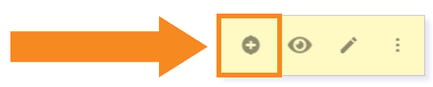
TIP: Click here to learn more about Adding Folders and Content to your Buzz Editor.
NOTE: You can click the eye icon to change it to an eye icon with a slash to hide activities or folders until you are ready to implement them within your class.
In the pop-up window, select Library.
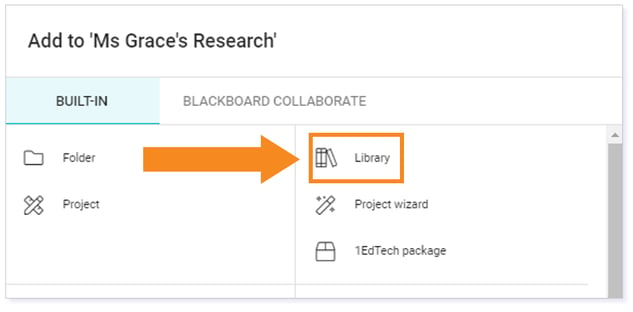
To access the Digital Library Search Fields, select the Search tool located in the upper right within the Digital Library.
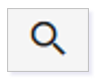
SEARCHING THE DIGITAL LIBRARY
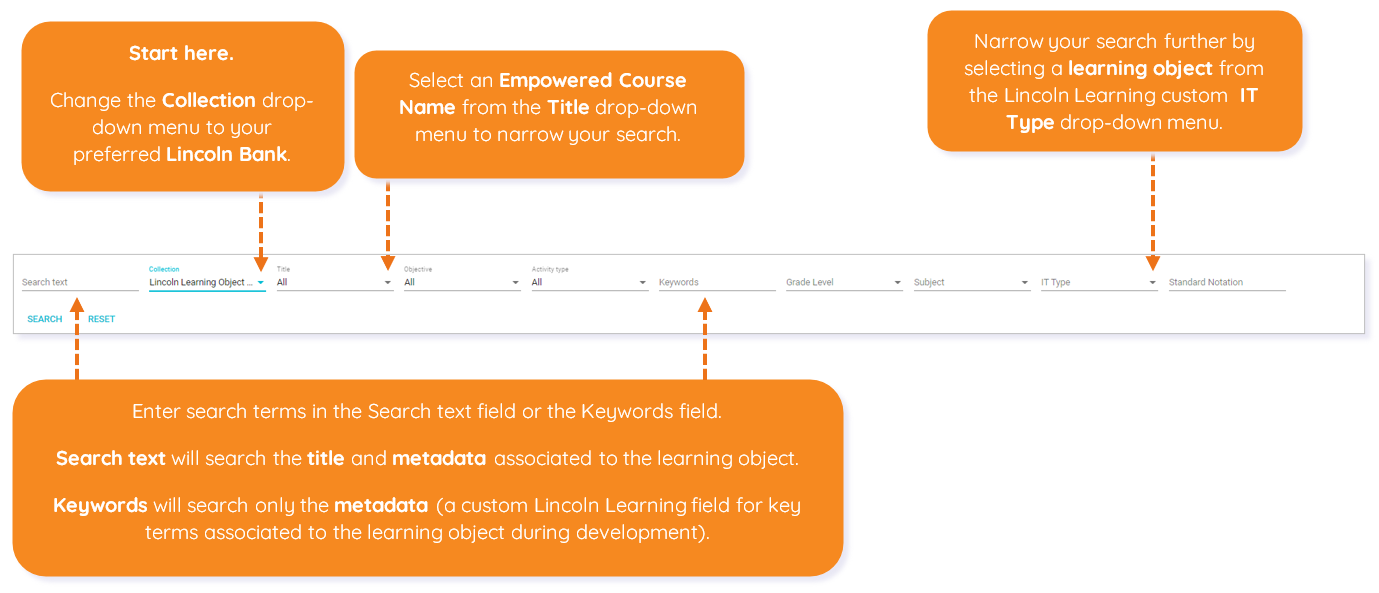
Digital Library Search Field Definitions
To learn more about narrowing your search, explore the search field options here.
| Collection | Start here. In order to harness the power of the advanced search of the Digital Library powered by Lincoln Learning Solutions, you must select your preferred Lincoln Bank. This is a single select dropdown that populates based on repositories made available to the user. |
| Search Text |
Search text is a free-form field that searches for exact word matches within an object’s title, as well as any custom data tied to the object. Example: “Linear Equation” worked. “Read it” worked. “Linear Equation – Read It” returned zero results. |
| Title |
This field narrows your search to learning objects in a specific course. Use the single-select dropdown to select one of the Empowered courses. |
| Objective | This field is useful only if your course has appropriate alignment. It is not a recommended option. |
| Activity Type |
This field identifies various Buzz activity options. Most learning objects are custom activities, so this field may not be necessary. TIP: To find online Buzz Assessments, remember to change the Activity Type to Assessments and leave the IT Type as IT Type. |
| Keywords |
Keywords searches for exact word matches within the custom Lincoln Learning Solutions metadata keyword tags. These keywords may differ from some of the terms found within the title. TIP: When you adjust the Title (course name) or Collection (library name) drop-down menus, your entries in the Keywords and Standard Notation fields will clear. For this reason, you should begin your search with the Collection drop-down menu. Example: Keyword - “Linear Equations of a Slope” Search Results: “linear” would match. “linear equations” would match. “linea” will not match |
| Grade Level |
This single-select dropdown narrows your search to defined values populated to match custom Lincoln Learning Solutions Grade-level tags. TIP: If you have already narrowed by course name, you may not need to use this field. |
| Subject |
This single-select dropdown narrows your search to the defined values populated to match the custom Lincoln Learning Solutions subject tags. TIP: If you have already narrowed by course name, you may not need to use this field. |
| IT Type |
Use this single-select dropdown to narrow by learning object (IT Type ). TIP: Watch the What Is a Learning Object? video to learn more about our IT types. NOTE: An AK is an Answer Key for an IT type. Furthermore, a Resource is an item that supports a course. |
| Standard Notation |
This single-select dropdown searches for exact word matches within the custom Lincoln Learning Solutions learning-objective tags. EXAMPLE: After you enter the Common Core English Language Arts code “CCSS.ELA-Literacy.RL.3.1” in this field, your search will show learning objects aligned to the standard. |
Please note, the images that may be found in this resource may not match your screen.
This is a Lincoln Learning Solutions product. Access/features may vary based on client contract.
© 2021 Lincoln Learning Solutions. All rights reserved.
