This resource instructs admins on how to reset a user’s password in Learning Tree.
Users may forget their password in Learning Tree, and admins can reset their password from their accounts.
IMPORTANT: Resetting a user’s password will return the password to the default of abcd1234. You will need to communicate the default password to the user whose password you reset.
RESETTING A USER'S PASSWORD
In the Main Menu, click Provisioning from the Administration drop-down menu.
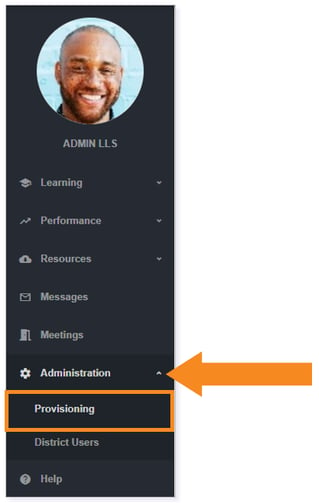
From the SITE USERS drop-down menu, select the site with which the user is associated.

Depending on whether the user whose password you would like to reset is a student or a teacher, select the appropriate option.

Identify the user whose password you would like to reset and select the Edit icon.

In the Add/Edit User pop-up modal, use the default password or enter your own password. Click the Reset Password icon.
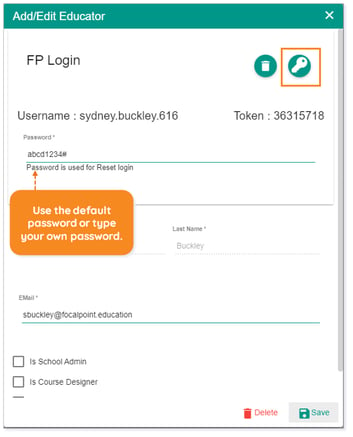
Are you sure you want to Reset Password? Click Yes.
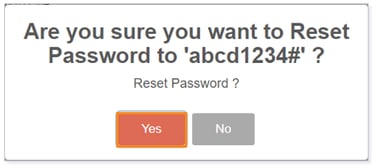
The password is now reset and a notification email will be sent to the user.
IMPORTANT: The user should be prompted to change their password upon login. If they are not and would like to change their password to something more personal, they should view the Changing Your Learning Tree Password resource.
Please note, the images that may be found in this resource may not match your screen.
This is a Lincoln Learning Solutions product. Access/features may vary based on client contract.
© 2023 Lincoln Learning Solutions. All rights reserved.
