Understanding the To-Do List
This article identifies the different ways students can find assignment due dates in their learning management system (LMS).
Within each LMS, there are a variety of ways to find out when assignments are due.
IMPORTANT: Lincoln Learning courses are designed so that you work through a variety of non-graded activities to acquire the key skills and concepts to be successful when completing assignments. Be sure to interact with these activities prior to completing any assignments.
Click on your LMS below to find out how you can view what items are due in your Lincoln Learning course.
If you do not see your LMS listed, visit your LMS help center for assistance.Buzz
Within Buzz, you can find assignments that are due on the To-Do List, Calendar, and by emailing your teacher.
To-Do List
The To-Do List shows all activities with due dates coming up within seven days or past a due date and can be found on the Buzz Home page and the Course homepage.
TIP: The To-Do List is generated by either your teacher (ranged course) or by the system based on your start and end date and number of activities in the course (continuous course).
WARNING: Verify with your teacher if your due dates are soft (flexible) or hard (no late submissions).
IMPORTANT: Graded items from the To-Do List should only be completed after you have completed the course content leading up to the assessment. Learning objects like the Read It will help you prepare for your Assess It.
The To-Do List is a reminder for students to see when graded Assess Its are due.
TIP: The To-Do list is generated by your start and end dates and number of activities in the course. These are suggested due dates for graded assessments only. You are not penalized for turning in assessments after the due date.
There are two places the student can view the To-Do List:
- Buzz Home page
- Course homepage
WARNING: The To-Do List does not include any other lesson content. You will want to complete all lesson content occurring before the graded assessment.
NOTE: It will not only show what Assess Its are upcoming but also ones that are past due.
How To Use the To-Do List
Review your To-Do List to stay on track with Assess It goal dates. If you navigate to an Assess It from the To-Do List, it is important you have completed the content activities to prepare for the graded Assess It.
In the example below, the To-Do List shows the upcoming graded Identifying Collective Nouns - Assess It.
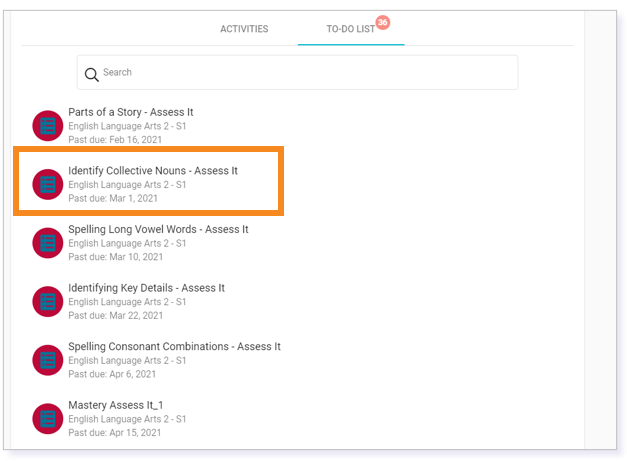
Navigating to the course Activities, you will notice there are three learning objects prior to the Assess It:
- Identifying Collective Nouns - Teach It
- Identifying Collective Nouns - Read It
- Identifying Collective Nouns - Practice It
Completing them will help you prepare for the Assess It.

TIP: You will want to work on all parts of the lesson before completing the Assess It.
NOTE: The To-Do List should not be used to navigate the course content. To navigate through your course, make sure you use Activities.
Additional Buzz Resources
How do I use the Activities tool and Course Home pages?
How do I set dates on which I don't want assignments due (Blackout dates)?
Calendar
The student’s Calendar is a visual and written representation of what items are due and when. It shows all due and past due activities across all courses. View How do I use my Buzz Calendar? to learn more.
Additional Buzz Resources
How do I personalize due dates in Continuous enrollment courses?
How do I set dates on which I don't want assignments due (Blackout dates)?
How do I sync my Buzz calendar to external calendars?
Teacher Email
Another way to find out what is due is to simply email your teacher and ask. You can easily do this within any area of your Lincoln Learning course. Review the How do I use the Communication tool? resources to learn more about communicating with your teacher.

Visit the Communication Options in Your LMS for more information on communicating with your teacher.
Click here to return to the top of the article.
Canvas
Within Canvas, you can find the items that are due on the To Do list, Calendar, and by contacting your teacher.
To Do
To Do items are assignments in which you or your teacher has placed a due date. Review the article Assignments Overview to see all the ways to access the items you need to complete based on due dates. You can see the list of items in the Assignments page by clicking the Assignments button in the left panel. This list is only the graded assignments.

You will need to check what other learning objects need to be completed before you reach the assignments by looking at the modules page. Checkpoint 1.1 is a graded assignment, but there are three activities before it in the lesson that need to be completed before to do well on the check point. Also, checkpoints cover the five lessons before it, so even though the activities aren’t graded, all the previous lessons need to be completed to prepare for the checkpoint.

Additional Canvas Resources
Calendar
The Canvas Calendar allows you to see items on which the teacher has placed due dates and items you have added to the Calendar. See How do I use the Calendar? to learn more.
You can find the calendar page by clicking the Calendar button on the left side.

Inbox
In Canvas, you can email your teacher using the Inbox as another way to find out what is due in your Lincoln Learning course. Review How do I use the Inbox? for more information.
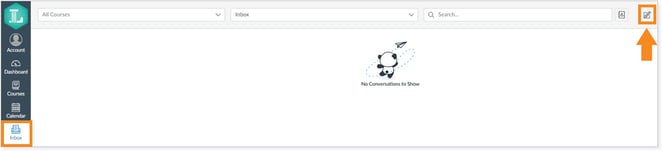
Visit the Communication Options in Your LMS for more information on communicating with your teacher.
Click here to return to the top of the article.
Schoology
Within Schoology, you can find the items that are due on the To Do list, Calendar, and by contacting your teacher.
To Do
The To Do section of the student home page in Schoology is populated based on how the teacher has setup the course. Click here to learn more.
In Schoology, the To Do list appears on the right corner of the homepage with a list of the upcoming graded assignments.

Within each course, these same items are listed in the Upcoming section based on how the teacher has set up the course. Items in the list are graded assignments with specific due dates.

Note: This list is only the graded assignments.
You will need to check what other learning objects need to be completed before you reach the graded assignments by looking at the materials page. Checkpoint 1.1 is a graded assignment, but there are two activities before it in the lesson that need to be complete to do well on the check point. Also, Checkpoints cover the five lessons before it, so even though the activities aren’t graded, all the previous lessons need to be completed.

Calendar
You can also see the due dates of assignments in the Calendar. Click the calendar icon in the top right corner to open up the calendar.

Message your Teacher
In Schoology, you can email your teacher using the Message Inbox as another way to find out what is due in your Lincoln Learning course.
Visit the Communication Options in Your LMS for more information on communicating with your teacher.

Click here to return to the top of the article.
Please note, the images that may be found in this resource may not match your screen.
This is a Lincoln Learning Solutions product. Access/features may vary based on client contract.
© 2025 Lincoln Learning Solutions. All rights reserved.
