This resource illustrates how a teacher or admin can apply the Read Aloud feature for students in Learning Tree.
WHAT IS READ ALOUD?
Read Aloud is an online assessment accessibility feature allowing students to have parts of their assessment read aloud to them.
Read Aloud can be applied by either a teacher or an admin at any time.
IMPORTANT: Teachers and Admins can apply Read Aloud for any student, but it must be applied to one student at a time.
APPLYING READ ALOUD AS A TEACHER
To apply Read Aloud, navigate to the Members tab.

Locate the student to whom you want to apply Read Aloud and select the More Options icon.

From the pop-up menu, select View Profile.
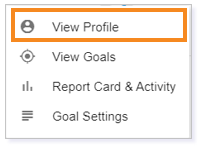
In Member Information, select TEST ACCOMMODATIONS.

Click the Read Aloud toggle, turning it from gray to blue.

This student will now have access to the Read Aloud feature in his online assessments. This feature will be visible in the Assessment Help toolbar.

NOTE: Click here for information about the student’s Assessment Help toolbar.
IMPORTANT: Although it appears you are applying this feature in a single community, Read Aloud will be applied to all online assessments throughout all communities once this toggle is clicked.
APPLYING READ ALOUD AS AN ADMIN
To apply Read Aloud as an Admin, click Provisioning from the Administration dropdown in the Main Menu.

TIP: The Read Aloud feature can be applied during student creation or anytime thereafter. Click here for information regarding creating a student user.
In Provisioning, select the correct site and locate the student under LEARNERS.

Once you locate the student, click Student Test Accommodations.
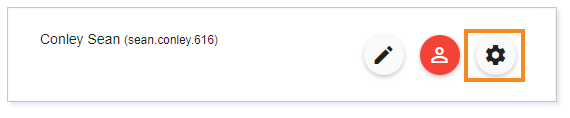
In Member Information, select TEST ACCOMMODATIONS.

Click the Read Aloud toggle, turning it from gray to blue.

This student will now have access to the Read Aloud feature in all his online assessments. This feature will be visible in the Assessment Help toolbar.

NOTE: Click here for information about the student’s Assessment Help toolbar.
Please note, the images that may be found in this resource may not match your screen.
This is a Lincoln Learning Solutions product. Access/features may vary based on client contract.
© 2023 Lincoln Learning Solutions. All rights reserved.
