This article is designed to help you understand the basics of the Calendar options in Buzz.
The Calendar displays projected due dates based on enrollments and agenda items.
Start by expanding the Main Menu using the navicon. 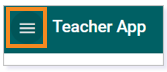
Click Calendar.
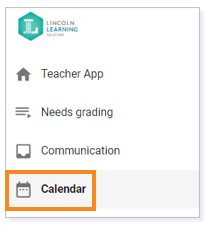
The Calendar displays due date notifications for the current month. Under each day, an item due will appear as a colored dot.
To view a list of activities on a specific day, simply click on a date. The Calendar displays due dates for all assigned activities and applies color codes by course. The courses displayed in the Calendar are listed below the Calendar with color-coded dots. For a teacher, these dots are projected by the start and end dates associated to your course enrollment unless you can create due dates.
The red squares with checkmarks show which courses are being displayed on the calendar. Simply click the square to remove that course’s notifications from the Calendar.
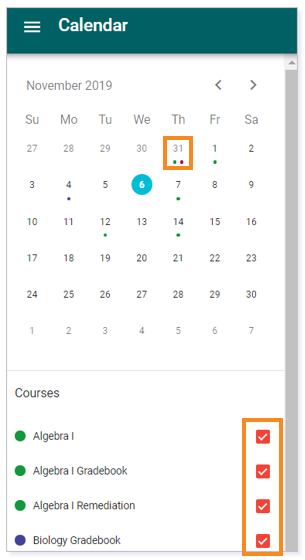
IMPORTANT: If your course has specific start and end dates for all enrollments, please read the Setting Due Dates article for steps on how to add a due date to an activity. Continuous courses do not have the ability to add due dates as these are projected by the start and end dates of the students.
Next to the monthly Calendar is a more detailed list of due dates. Each date is displayed along with the assignment name and the course in which the assignment is located. Each item due is also color-coded. You can view the assignment in the course by clicking on the assignment name and course.

You can use the icons in the Calendar toolbar to change the due date notifications that appear in the list. You can sort by day, week, or month. You can also view all notifications. The icons enable you to jump to the previous, next, or today’s notifications.
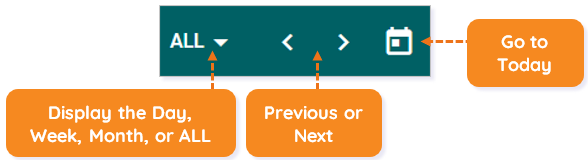
CREATING AGENDA ITEMS
You can also create daily Agenda items in the Calendar. The Agenda is a feature on the Course Home Page which allows you to highlight weekly reminders and upcoming events with your students.
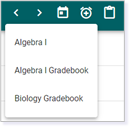
TIP: To learn more about Agendas, please read Creating and Using Agendas for detailed steps for this feature.
NOTE: Calendar items do not appear on the Agenda; however, all due dates and Agenda items do appear on the Calendar.
Please note, the images that may be found in this resource may not match your screen.
This is a Lincoln Learning Solutions product. Access/features may vary based on client contract.
© 2021 Lincoln Learning Solutions. All rights reserved.
