This article instructs teachers on how to add and remove community members in a Learning Tree community.
NOTE: Teachers can enroll both students and co-owners.
In a Learning Tree community, select the Members tab.
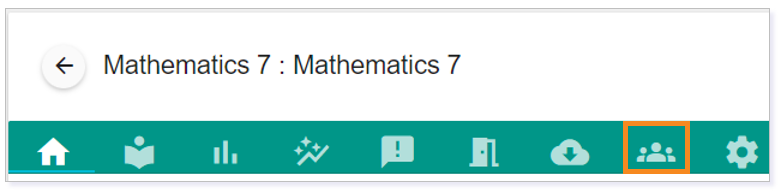
Adding a Member
IMPORTANT: A user must be created prior to adding them to a community. Click here to learn more about creating users in Learning Tree.
You can now see all members of the community. To add a new member, select Manage Members.
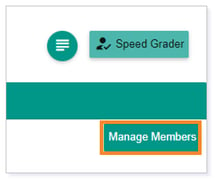
Use the Search…field to filter your results to the user you want to add.
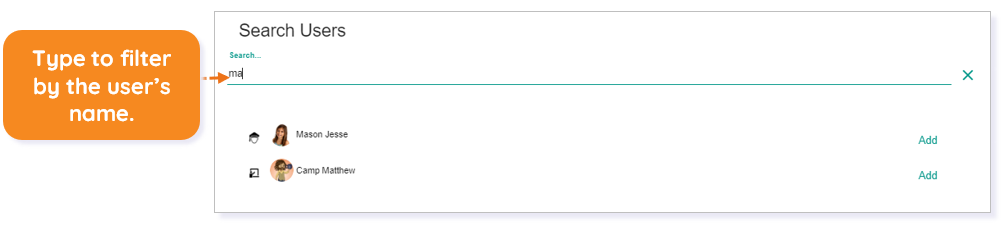
NOTE: Students and teachers are identified by the icons to the left of their profile pictures. Click here to learn more about FocalPoint’s icons.
Once you have identified the user you wish to add, select Add.

The user will now appear in the Current Members list.
NOTE: The community card will now appear on the user’s communities landing page.

When finished, click X to exit Manage Members.
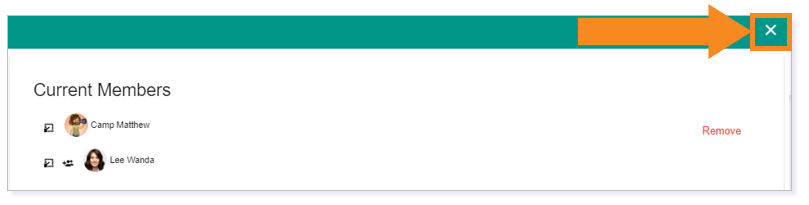
IMPORTANT: When adding another teacher to the community, you will have the ability to make them a co-owner which has the same permissions as the teacher. You can also make them an observer which means they will not be able to grade or make changes to the community. Click here for more information regarding FocalPoint’s user roles and permissions.
Removing a Member
IMPORTANT: Removing a member from a community removes the community card from their communities landing page.
To remove a community member, click Manage Members within the Members tab.

From the Current Members list, identify the user you want to remove and then click Remove.
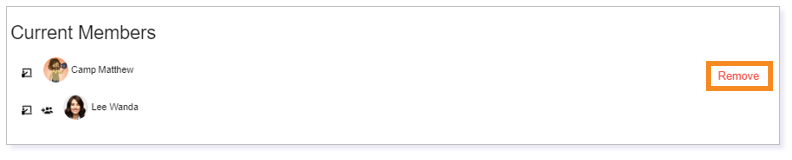
You will be notified if the user removal is successful.
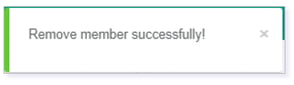
NOTE: Removing a student from a community does not permanently remove any data associated with that student within the community. Adding the student back into the community will restore the data.
IMPORTANT: The community owner can only be removed as a community member by the District or Site Admin.
Please note, the images that may be found in this resource may not match your screen.
This is a Lincoln Learning Solutions product. Access/features may vary based on client contract.
© 2023 Lincoln Learning Solutions. All rights reserved.
