Enrolling a Teacher into a Class
This resource explains the ways to enroll a teacher into a class as a Client Admin.
You can enroll a teacher from either the Teacher User Record or the Class Record in Pulse.
Creating a Teacher Enrollment from the Teacher User Record
TIP: This is ideal if you are enrolling a single teacher into multiple courses.
In Users, search for the teacher you wish to enroll. Click the Full Name hyperlink to open the teacher record.
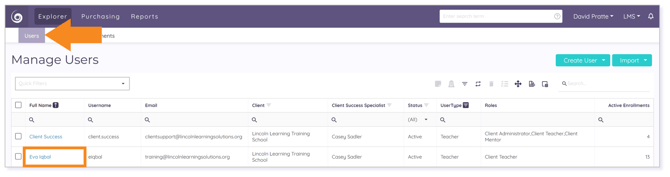
The teacher's Information record displays. Click the Enrollments tab.
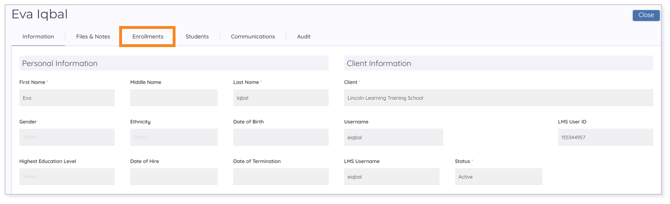
The teacher's Enrolled Classes list displays. Click Add New Enrollment.

The enrollment form displays. From the Search Classes drop-down menu, click an option to narrow your search results.
To sort by Product, click Select Product and choose the appropriate product.

- Lincoln Empowered: These are Lincoln Learning Solutions' general courses that contain the unique Learning Object design.
- Credit Recovery: Utilizing Lincoln Empowered content, these courses contain pre- and post-tests delivering a unique student pathway. Click here to learn more about Credit Recovery.
- Lincoln Empowered - Auto-graded: Students will complete Lincoln Empowered content in association with only auto-graded assessments. Click here to learn more about Auto-graded Courses.
- State Empowered: These are courses built entirely from state-specific standards and demonstrate a complete alignment to the given standard frameworks. Click here to learn more about State Empowered Courses.
- Lincoln Honors: Courses that include more rigorous assessment and a culminating summative exam at the end of each semester.
IMPORTANT: Do not select Pointful Education as it no longer is a Lincoln Learning course offering.
Next, you can use the additional filters to narrow your selection, but they are not required.
Finally, begin to type a class name into the Search Class field. Then, select the appropriate class from the drop-down menu.
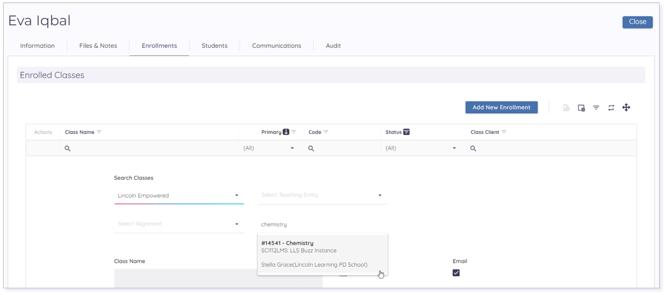
TIP: If the course is not bold, this means the teacher is already enrolled
Once the course is confirmed, the grey details will be filled in below the selection.
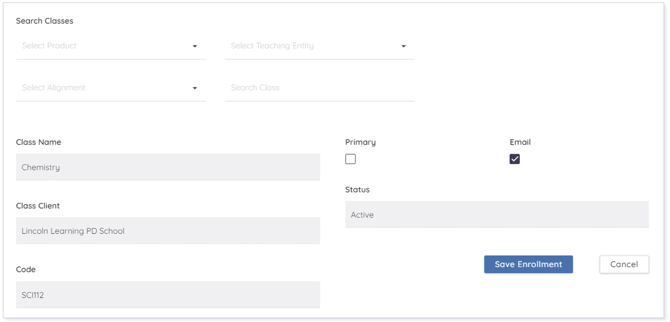
TIP: If your teacher is the primary teacher, don't forget to select the box.
Finally, click Save Enrollment.
Creating a Teacher Enrollment from the Class Record
TIP: This is ideal if you are enrolling multiple teachers into a single course.
In Courses, search or filter for the class in which you wish to enroll the student. Click the Course Name hyperlink to open the class record.
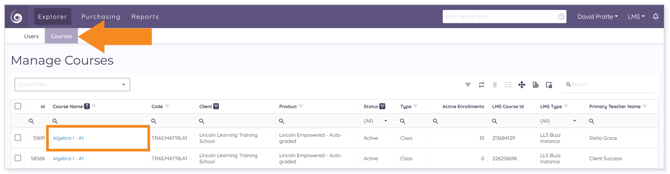
The class record displays. Click the Enrollments tab. The enrollment record displays. In the Enrolled Teacher section, click Add Teacher.

The enrollment form displays. Begin to type the teacher's Username, Full Name, Last Name, or Email into the Search Teacher field. Then, select the appropriate teacher from the drop-down menu.
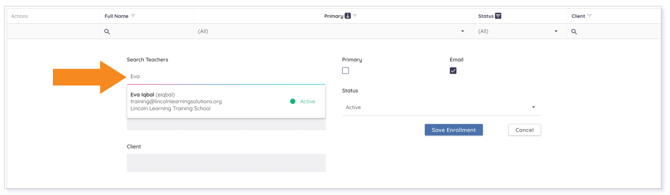
The Full Name and Client fields auto-populate. Finally, click Save Enrollment.
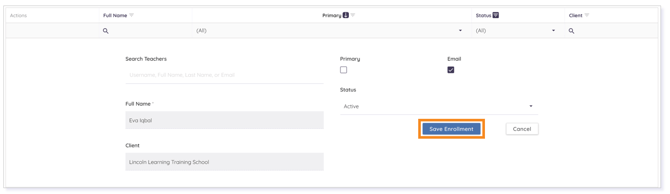
IMPORTANT: By default, the Email checkbox is checked. Uncheck it if you do not wish to send a notification to the student’s email address.
Please note the images found in this resource may not match your screen. Access and/or features may vary based on client contract.
© 2025 Lincoln Learning Solutions. All rights reserved.
